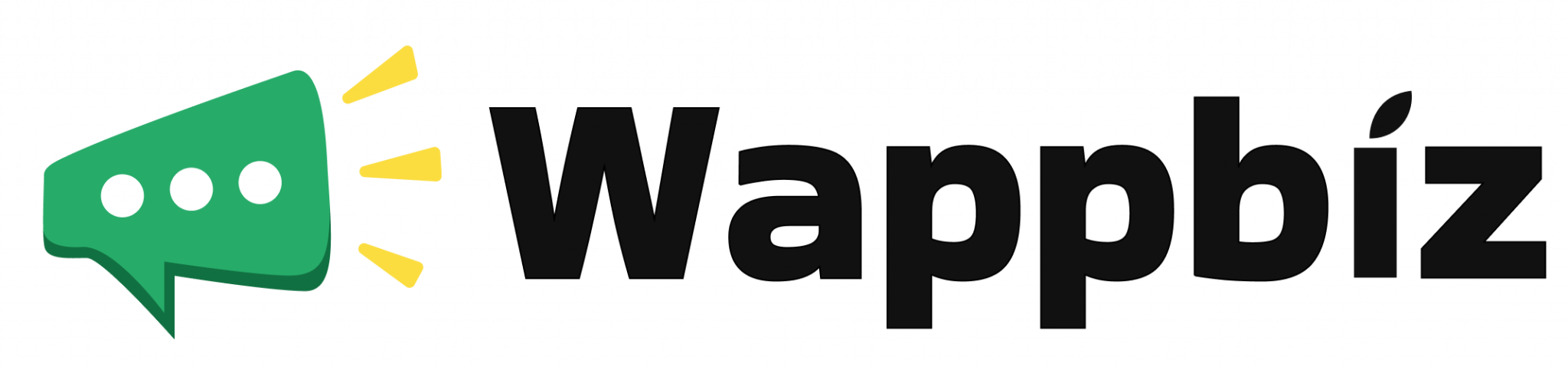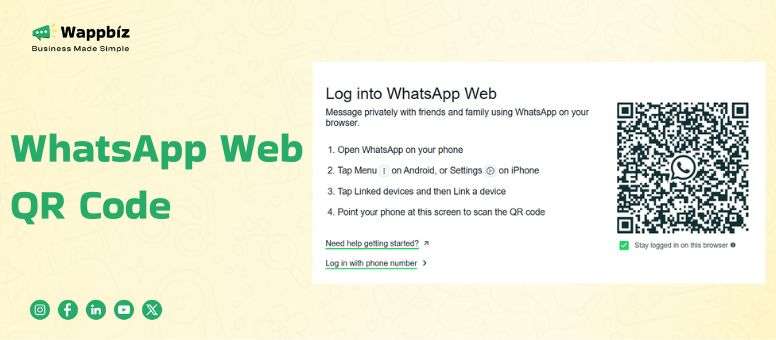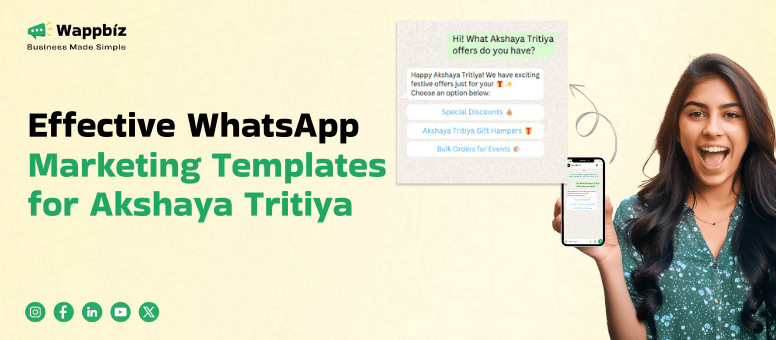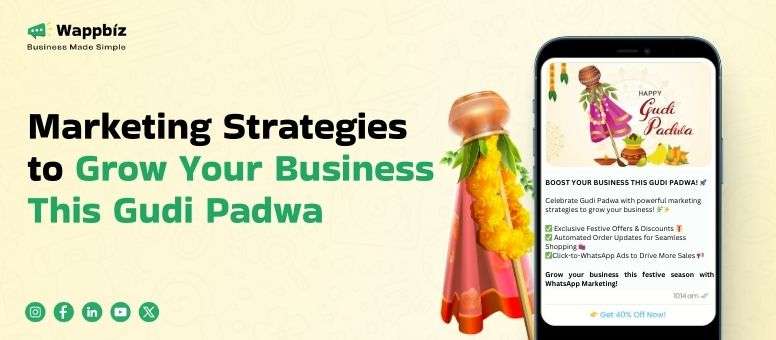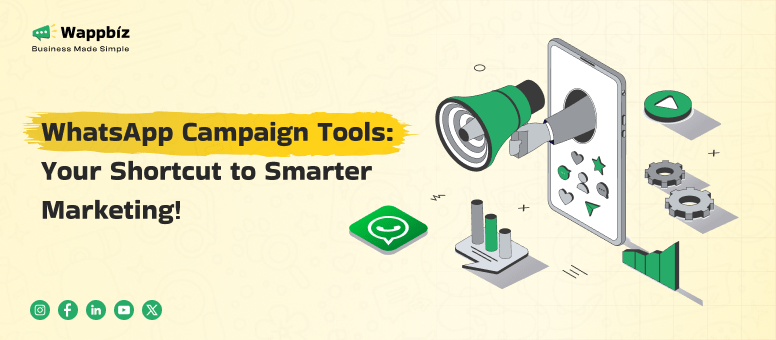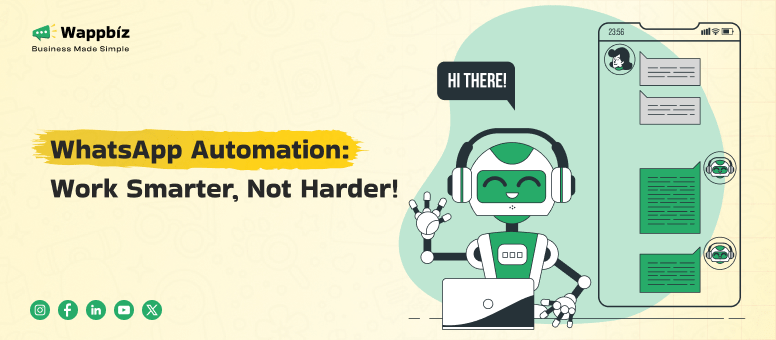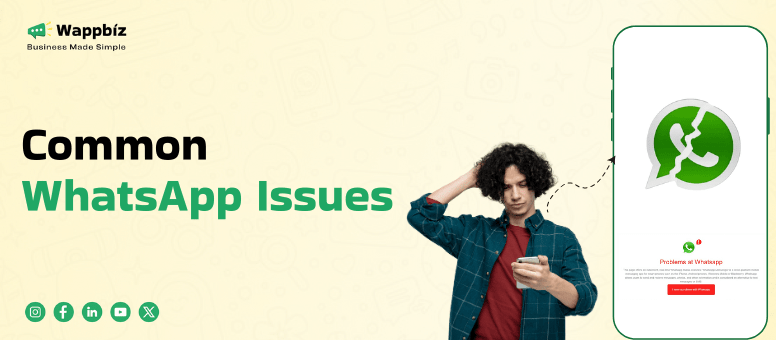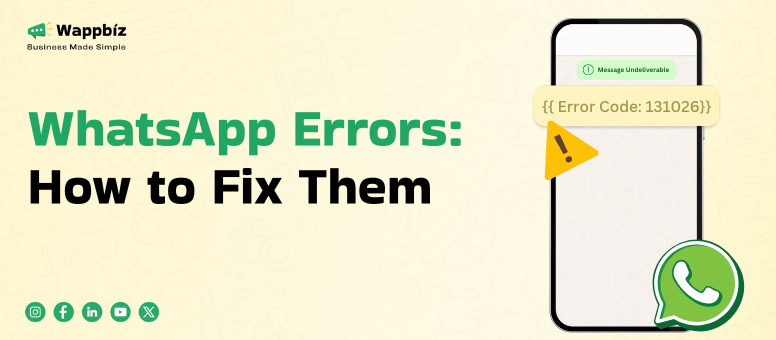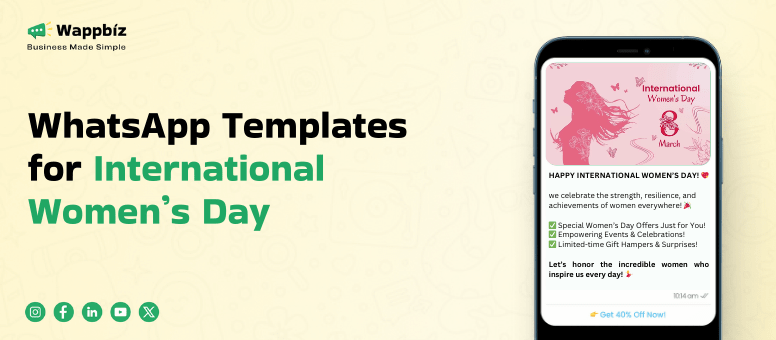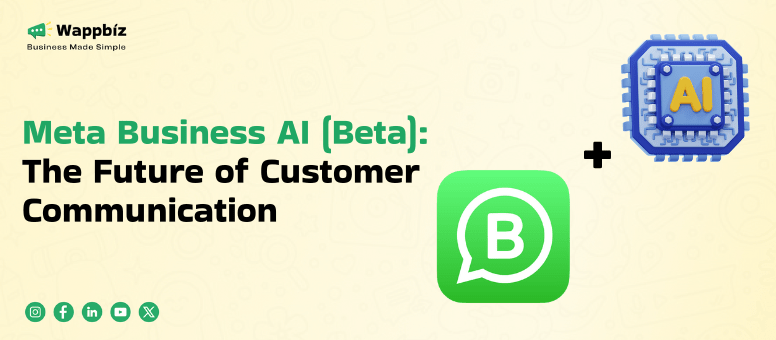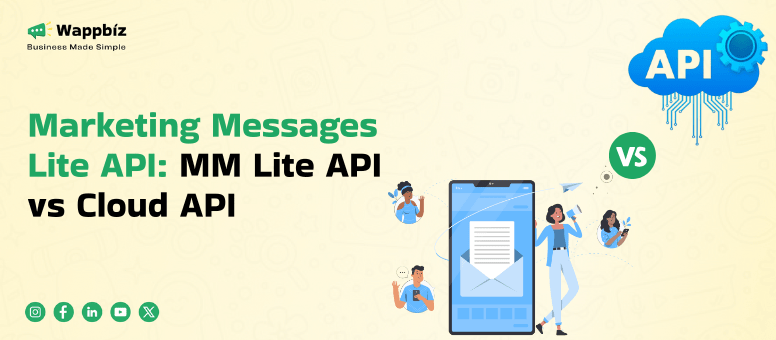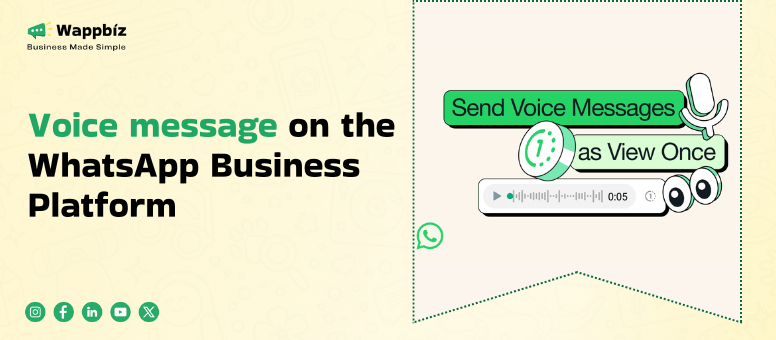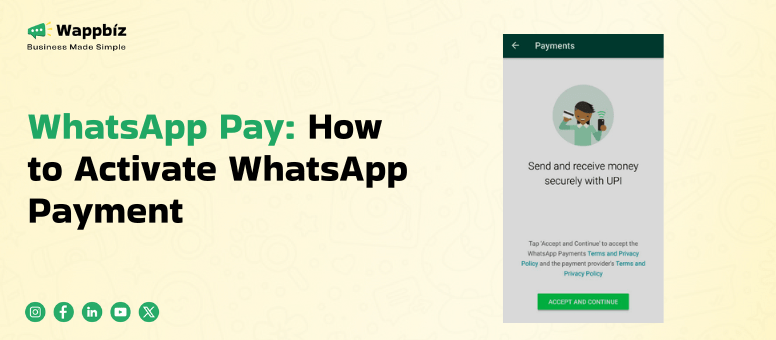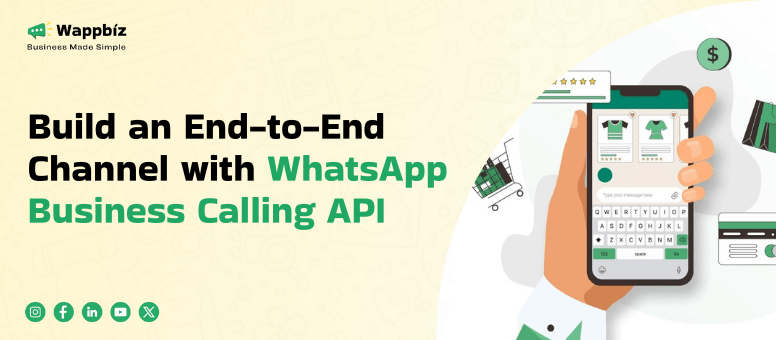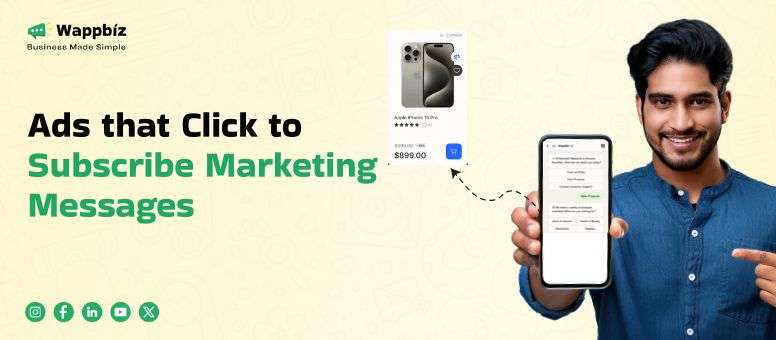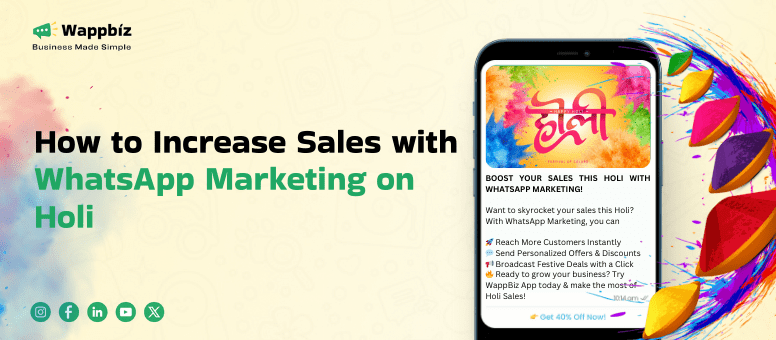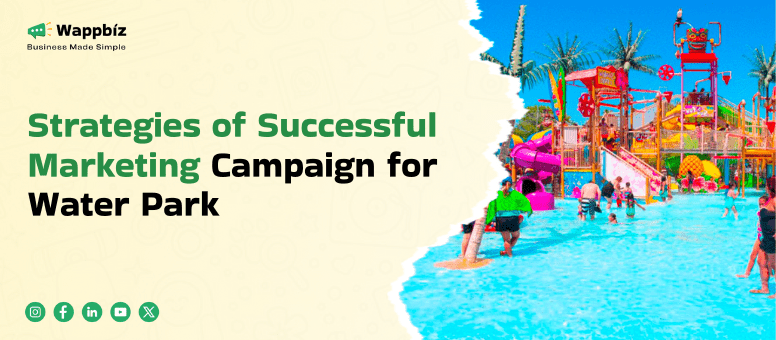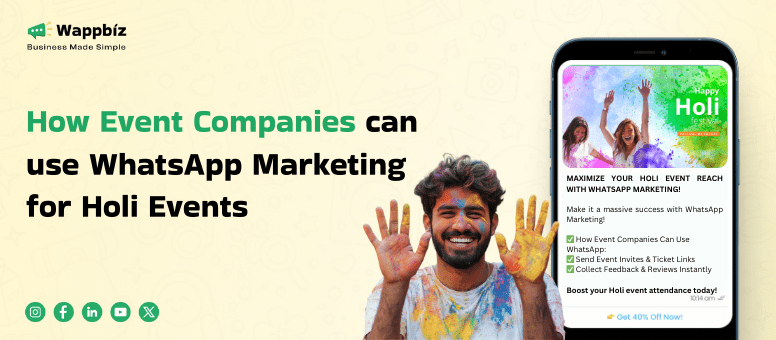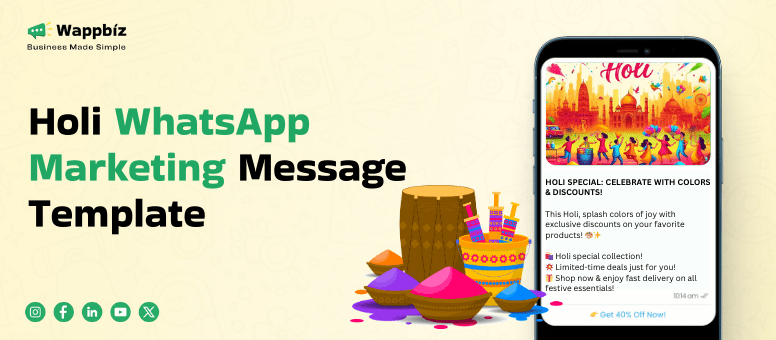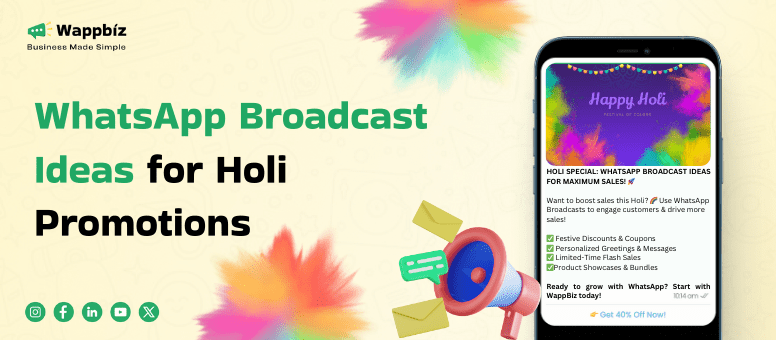In today’s fast-paced digital world, staying connected with friends, family, and business associates is more important than ever. While smartphones have become the go-to device for instant messaging, there are times when we need to switch to a more comfortable or larger screen, like a laptop or desktop computer. That’s where WhatsApp Web QR Code comes into play.
WhatsApp, the popular messaging platform, allows you to connect your mobile device to a computer seamlessly using a QR code. This simple yet powerful feature unlocks a new level of convenience, especially for business users who want to manage their messages more efficiently. Whether you’re using WhatsApp for business, engaging with clients via WhatsApp chatbot, or launching a WhatsApp marketing campaign, the WhatsApp Web QR Code ensures that you can stay connected in a way that suits your needs.
In this article, we’ll walk you through everything you need to know about the WhatsApp Web QR Code, including its benefits, how to use it, and all the useful tips to make your experience smoother. So, sit back and read on!
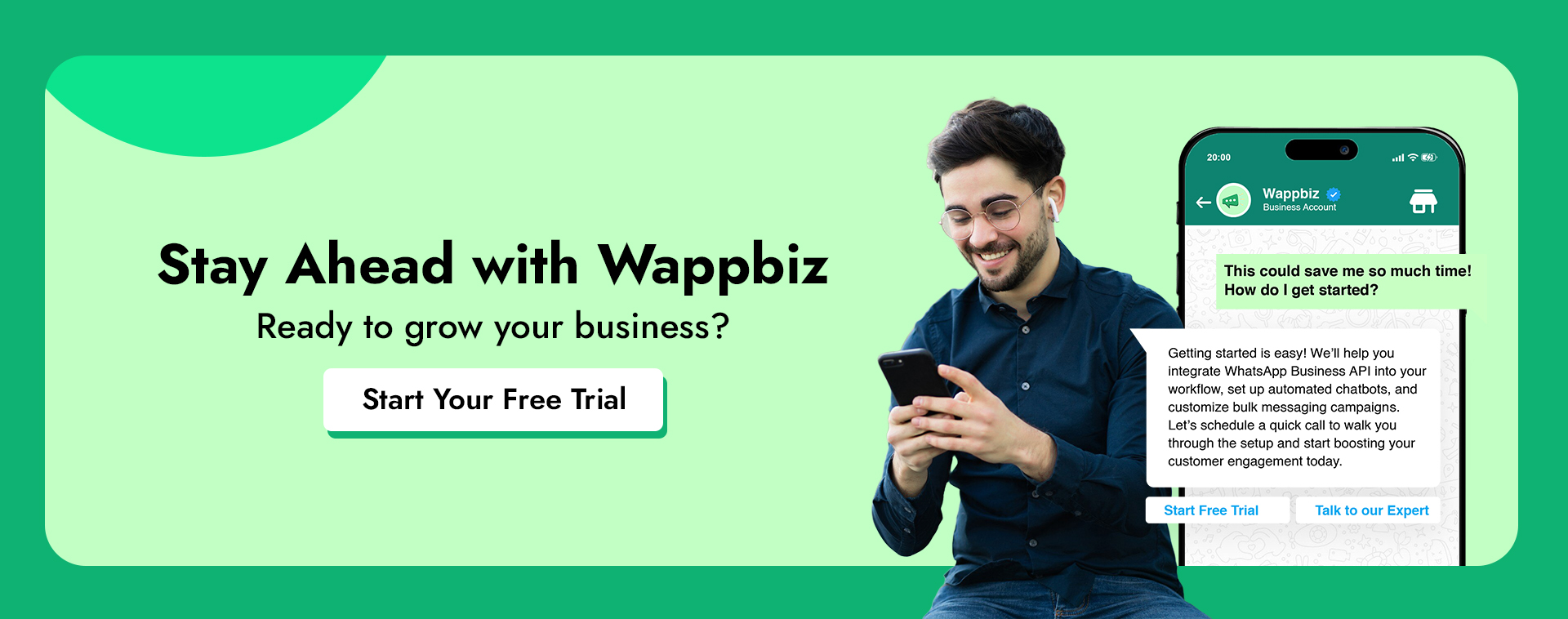
What is WhatsApp Web QR Code?
The WhatsApp Web QR Code is a unique feature that allows you to mirror your WhatsApp account on your computer. By scanning a QR code on the WhatsApp Web website with your smartphone, you can instantly access your WhatsApp messages, contacts, and media on a much larger screen. It’s perfect for anyone who wants to move away from their small smartphone screens and enjoy a bigger, more comfortable view of their conversations.
The WhatsApp Web feature essentially syncs your mobile app with the web interface, so all your messages, notifications, and group chats are updated in real time. Whether you’re looking to respond to clients more efficiently using WhatsApp Business API or simply want to check messages while working, WhatsApp Web QR Code provides a convenient solution.
The Benefits of WhatsApp Web QR Code:
Before diving into the details of how to use the WhatsApp Web QR Code, let’s take a look at the key benefits of this feature. Understanding these advantages will help you appreciate the true power of WhatsApp’s web version.
- Convenience and Accessibility
One of the primary benefits of WhatsApp Web QR Code is that it allows you to access your WhatsApp account on a larger screen. Whether you’re sitting at a desk at work or at home, you no longer need to pick up your phone to check messages. This is particularly useful for multitaskers or business professionals who need to stay in constant communication. - Enhanced Typing Experience
Typing messages on a smartphone screen can be a hassle, especially for those who type long responses. With WhatsApp Web QR Code, you can enjoy the much more ergonomic typing experience offered by a full-size keyboard. It’s faster and easier, whether you’re sending personal messages or replying to customers in your WhatsApp marketing campaigns. - Use for Business
For businesses using WhatsApp Business API, the ability to use WhatsApp Web QR Code helps in managing customer queries and orders quickly. WhatsApp Web is an ideal solution for customer service teams to manage multiple conversations in a seamless manner. With this feature, responding to inquiries, sending bulk messages, and managing orders becomes more efficient. - Multitasking Made Easy
The WhatsApp Web QR Code feature allows you to multitask without the constant need to switch between your phone and computer. You can have WhatsApp open on your desktop and focus on your work simultaneously. You won’t have to waste time looking down at your phone every time a new message comes in. - Access to Media and Files
Another major benefit of WhatsApp Web QR Code is the ease with which you can view and manage media files. Whether you need to download important documents, images, or videos, the desktop version provides a much clearer view and makes file transfers faster. - Boosting Efficiency with WhatsApp Chatbot
For businesses, using a WhatsApp chatbot in conjunction with the web version can help streamline customer support and sales processes. A chatbot can automatically respond to common queries, freeing up your team to handle more complex requests. By connecting the WhatsApp Web QR Code to your desktop, you can easily monitor and manage chatbot interactions in real time.
How to Scan WhatsApp Web QR Code
Now that you understand the benefits of WhatsApp Web QR Code, let’s go over the steps to set it up and start using it. It’s a simple and straightforward process that requires only a few minutes of your time.
Step 1: Open WhatsApp Web on Your Computer
To get started with WhatsApp Web QR Code, open your web browser and go to the official WhatsApp Web page by typing web.whatsapp.com in the address bar. You will see a QR code displayed on the screen.
Step 2: Open WhatsApp on Your Smartphone
Next, open WhatsApp on your smartphone. For iPhone users, go to Settings and then tap on WhatsApp Web/Desktop. If you’re using an Android device, tap the three dots in the top right corner and select WhatsApp Web.
Step 3: Scan the QR Code
Once you’ve opened the WhatsApp Web option on your phone, point your smartphone’s camera at the QR code displayed on your computer screen. The scanner will automatically read the code and connect your phone to the web version.
Step 4: Start using WhatsApp Web
Once the QR code is scanned successfully, your WhatsApp account will sync with the web version. You can now access your chats, send and receive messages, view media, and even make voice calls, all from your computer screen.
Generate a WhatsApp QR Code for Your Business
If you own a business, you can create a WhatsApp QR code for customer engagement using the Wappbiz WhatsApp QR Code Generator.
- Visit Wappbiz QR Code Generator.
- Enter your WhatsApp business number.
- Click Generate QR Code.
- Download and share your QR code to allow customers to connect with you instantly.
Perfect for businesses using WhatsApp Business API or WhatsApp marketing campaigns.
How to Join a WhatsApp Group with a QR Code
To join a WhatsApp group using a QR code:
- Obtain the group QR code from the admin.
- Open WhatsApp on your phone.
- Tap on the Camera icon or go to Settings → QR Code.
- Scan the group QR code.
- Confirm by tapping Join Group.
How to Generate a QR Code for a WhatsApp Group
If you’re a group admin, follow these steps to generate a QR code for your WhatsApp group:
- Open the WhatsApp group chat.
- Tap on the Group Name at the top.
- Select Invite via Link.
- Choose a QR Code.
- Share or print the QR code to invite others.
Solving the WhatsApp Web QR Code Issue
While the process of setting up WhatsApp Web QR Code is generally smooth, there are times when you may encounter issues. Here are some common problems and how to resolve them:
1. Web WhatsApp QR code scan issue
If your phone is having trouble scanning the QR code, ensure that you’re using the latest version of WhatsApp on your phone. Also, make sure your phone’s camera is working properly. If the problem persists, try refreshing the web page or restarting both your phone and computer.
2. Phone Not Connected to the Internet
WhatsApp Web QR Code relies on your phone being connected to the internet. If your phone loses connectivity or goes offline, the web version will disconnect. Ensure your phone has an active internet connection (either Wi-Fi or mobile data) for the web version to work properly.
3. Logged Out Automatically
Sometimes, you may get logged out of WhatsApp Web unexpectedly. This usually happens when your phone disconnects or when the session is idle for too long. Simply re-scan the QR code to log back in.
4. WhatsApp Web No Valid QR Code Detected
If you receive a “No valid QR code detected” message, try these fixes: Ensure your camera lens is clean and working. Refresh the WhatsApp Web page. Increase screen brightness for better QR code visibility.
Using WhatsApp Web for Marketing and Business
1. WhatsApp Marketing & Customer Engagement
- Businesses use WhatsApp marketing strategies to send promotions and updates.
- Personalized messaging improves customer engagement.
- Wappbiz – WhatsApp Business API provider helps businesses integrate advanced messaging solutions.
2. Better Customer Support with WhatsApp Chatbot
- No code WhatsApp chatbot replies to customer inquiries instantly.
- Reduces response time and improves customer satisfaction.
- Wappbiz provides chatbot solutions for businesses looking to enhance customer interactions.
3. Sales & Lead Generation with WhatsApp Business API
- WhatsApp Business API allows businesses to send automated messages.
- Helps nurture leads and close sales efficiently.
- Wappbiz offers seamless API integration for companies to manage customer relationships effectively.
Conclusion
The WhatsApp Web QR Code feature is a game-changer for both personal and business users. It simplifies communication, improves productivity, and is essential for WhatsApp marketing, WhatsApp chatbot, and WhatsApp Business API users.
With the ability to link multiple devices, send messages seamlessly, and integrate automation tools, WhatsApp Web QR Code is more powerful than ever. Whether you’re a casual user or a business looking to enhance customer engagement, this feature is a must-have.
Additionally, Wappbiz – a WhatsApp Business API provider offers advanced solutions for businesses, enabling seamless communication, automation, and enhanced marketing strategies. Partnering with Wappbiz ensures businesses get the best out of WhatsApp Business API for lead generation, customer support, and overall business growth.
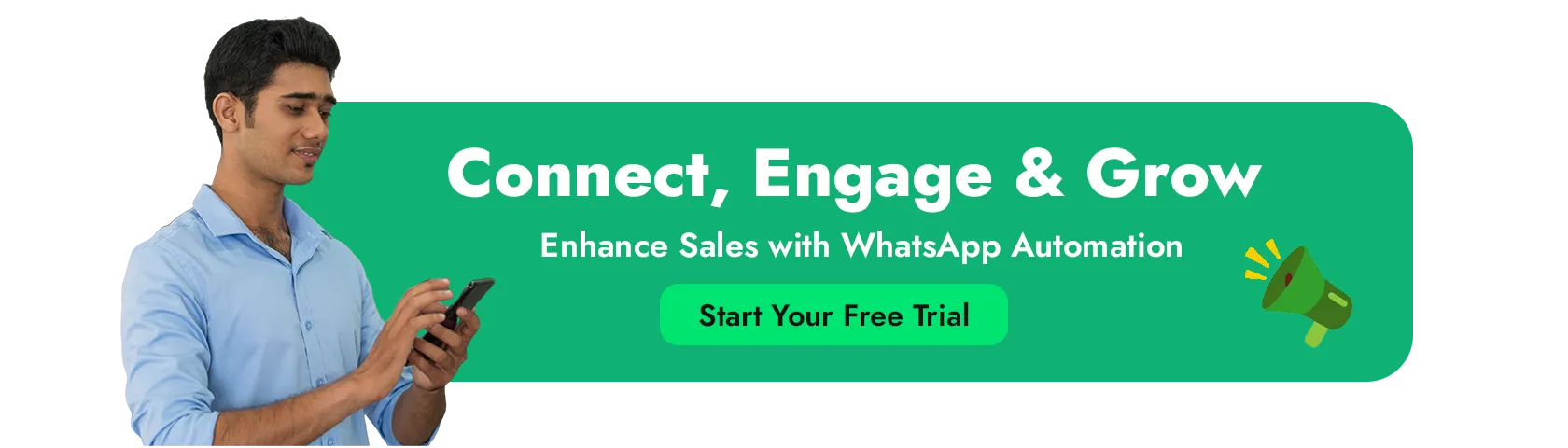
FAQs
What is the difference between WhatsApp Web and WhatsApp Desktop App?
WhatsApp Web is a browser-based version, while WhatsApp Desktop App is a standalone application with additional features like calling.
What is the future of WhatsApp Web?
WhatsApp Web is continuously evolving with better multi-device support, enhanced security, and new features like voice and video calls.
How to log out from WhatsApp Web remotely?
Go to Linked Devices on your phone and tap Log Out from the desired session.
What are the security tips for using WhatsApp Web?
- Always log out after using WhatsApp Web on shared computers.
- Enable two-step verification for extra security.
- Regularly check linked devices for unauthorized access.
What are the benefits of using WhatsApp Web for businesses?
Businesses can efficiently manage customer support, use chatbots for automation, enhance marketing efforts, and integrate with WhatsApp Business API for a professional communication experience.
How many devices can I link using WhatsApp Web QR Code?
With WhatsApp’s multi-device support, you can link up to four devices without requiring your phone to be online.