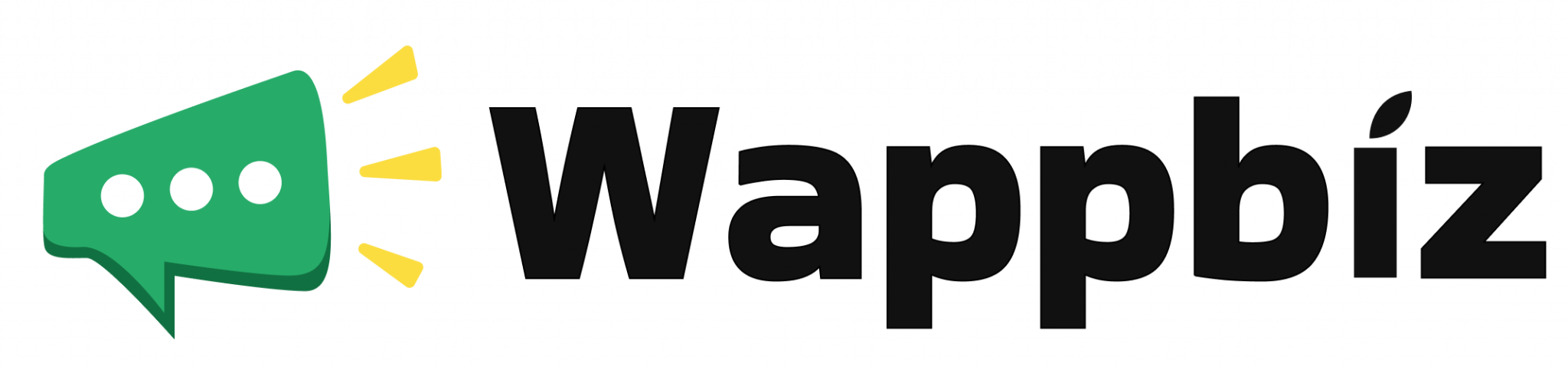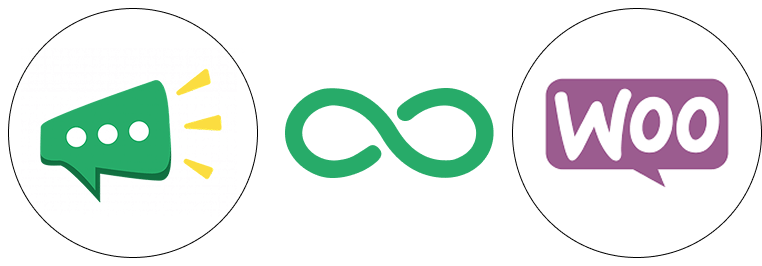
WooCommerce integration with WhatsApp using WappBiz
Connect your WooCommerce store with WappBiz and send real-time WhatsApp messages to your customers as soon as they place an order. Improve post-purchase engagement, reduce support queries, and build stronger customer trust — all without writing a single line of code.
Trusted by Founders & Marketers
Join thousands of founders and marketers who trust Wappbiz to drive engagement, automation, and growth effortlessly!
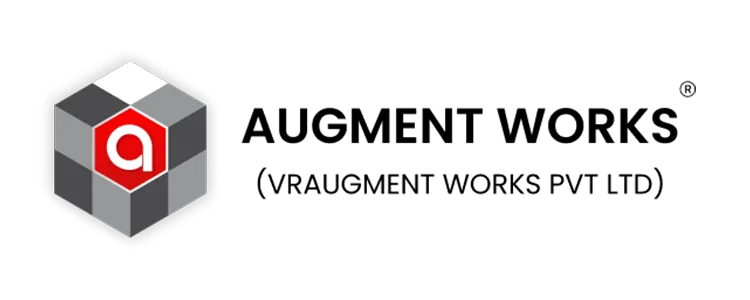

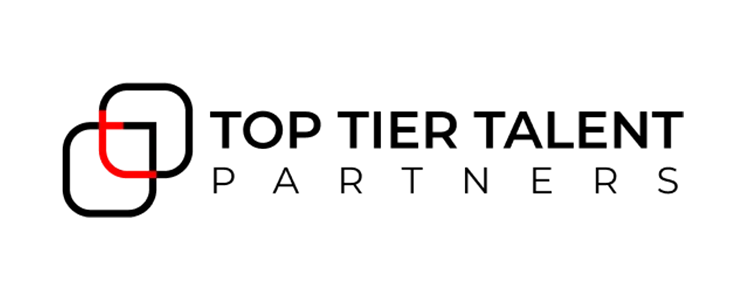
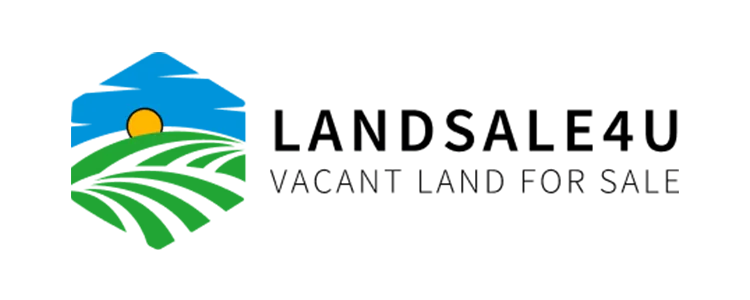
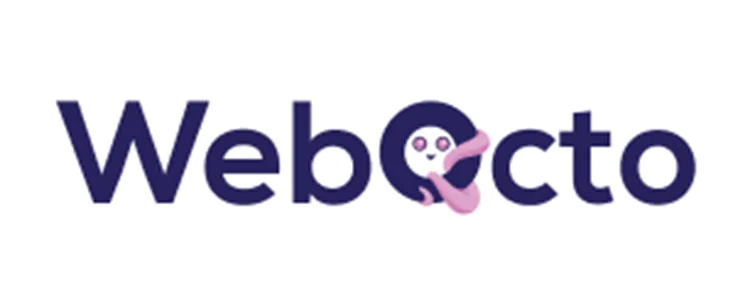









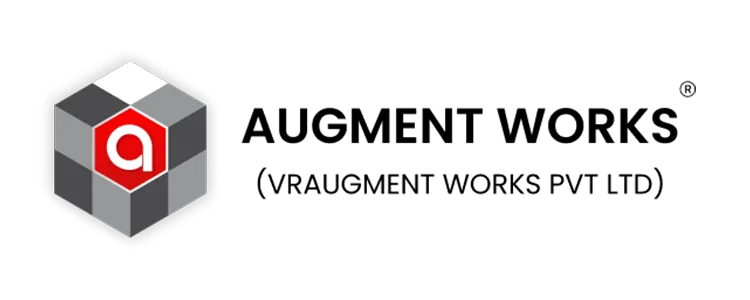

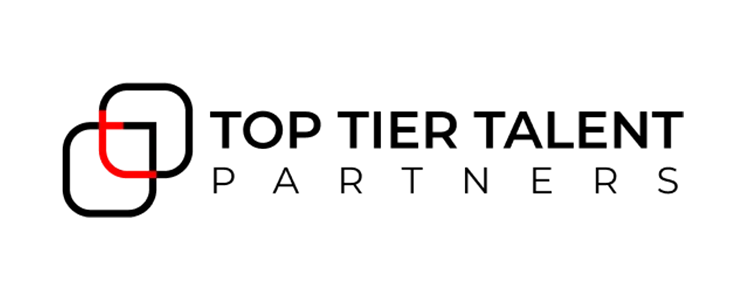
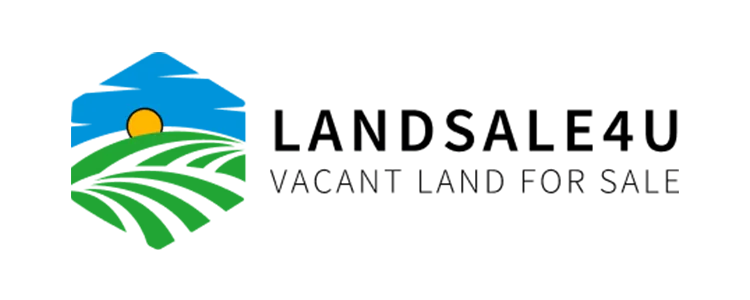
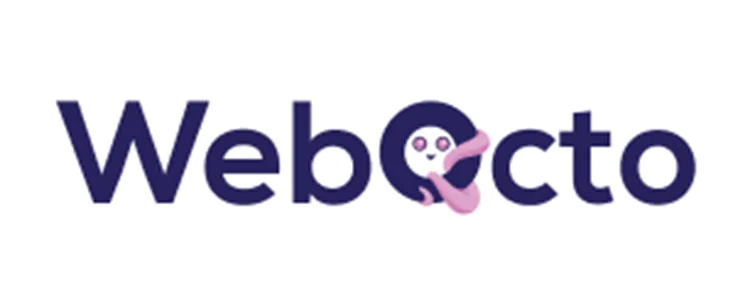









Why Integrate WooCommerce with WappBiz?
Instant Order Communication on WhatsApp
Keep customers in the loop with real-time order updates sent directly to their WhatsApp.
Personalized Messaging Based on Events
Choose templates for different events like order placed, shipped, or delivered — fully customizable.
Simple, No-Code Setup
Just copy the API from WappBiz and paste it into the WordPress plugin — that’s it!
How to integrate WhatsApp in WooCommerce?
Step 1: Enable WooCommerce Integration in WappBiz
- Go to WappBiz Dashboard > Integrations > WooCommerce
- Click Enable Integration
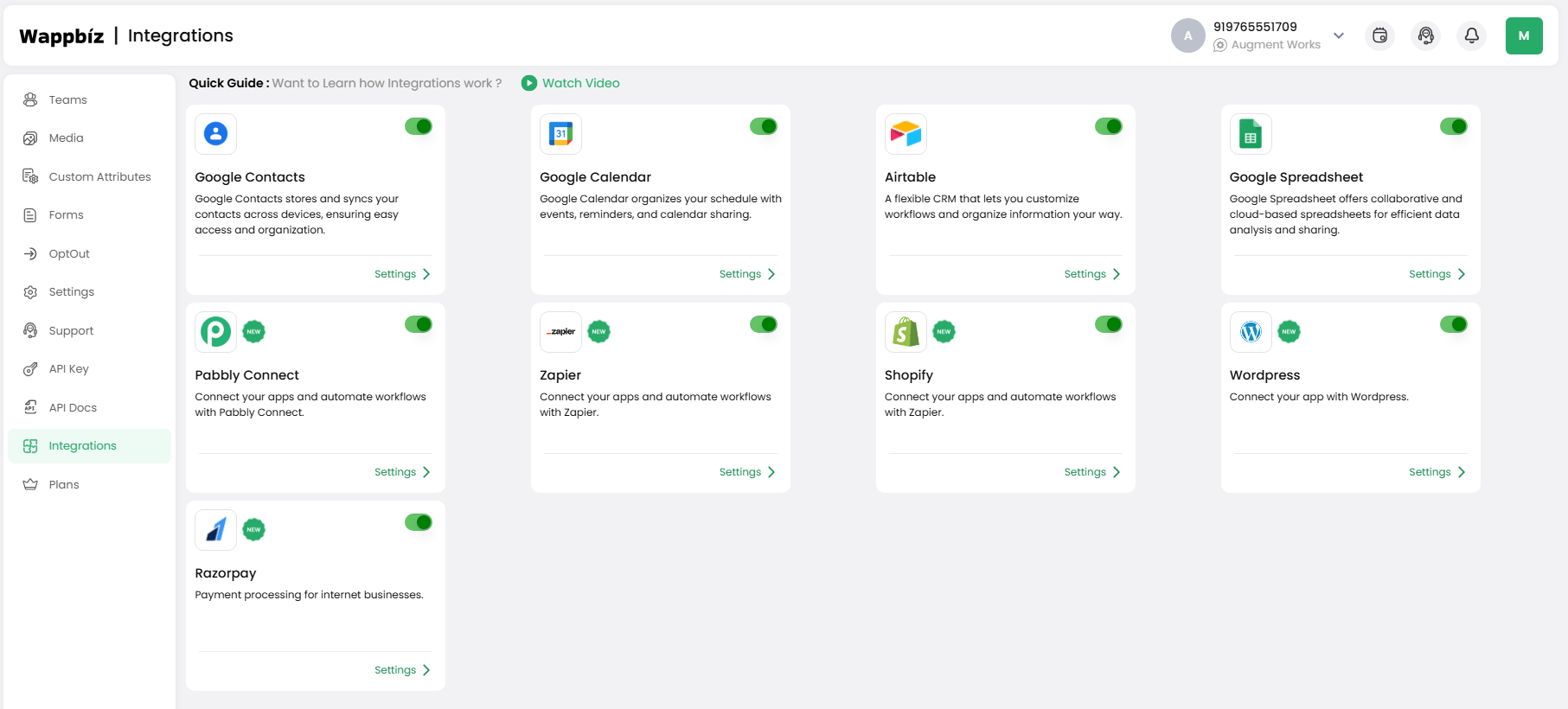
Step 2: Install WappBiz Plugin in WordPress
- Log in to your WordPress Admin Panel
- Go to Plugins > Add New
- Search for “WappBiz for WooCommerce” or upload the plugin manually
- Install and activate the plugin
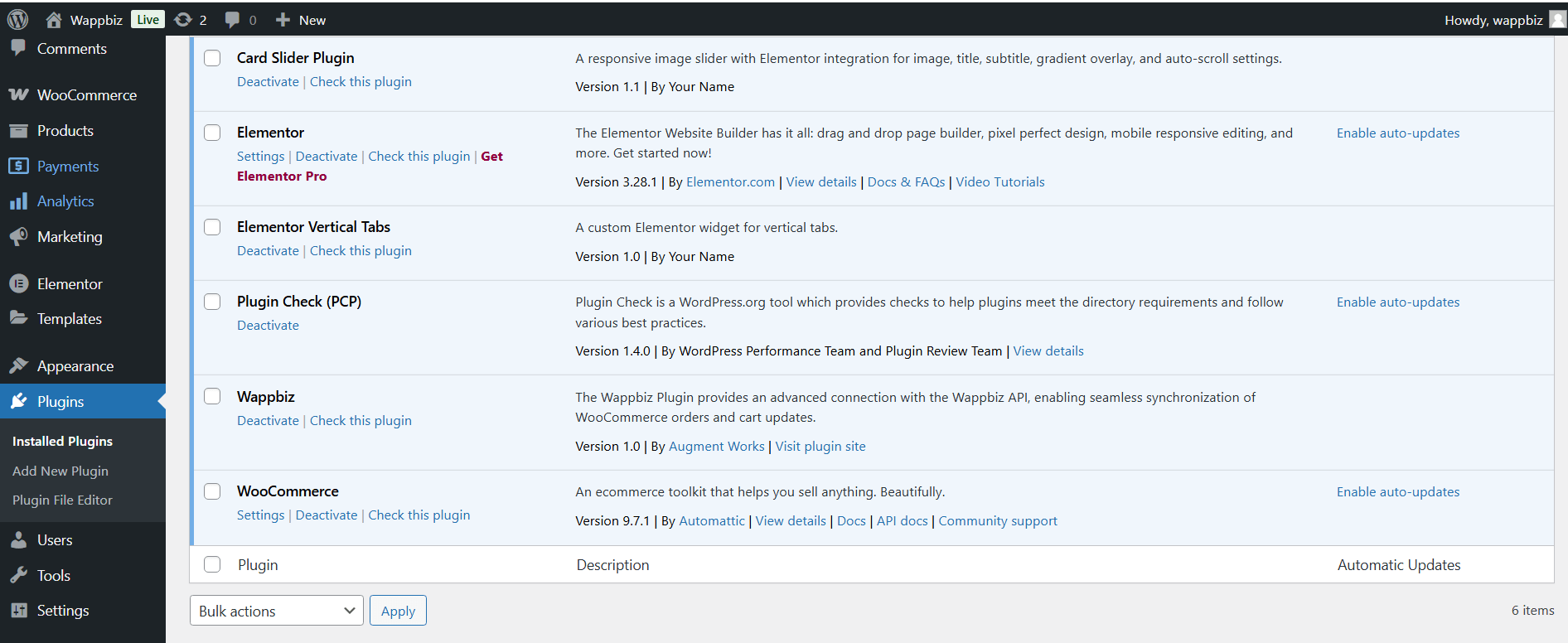
Step 3: Paste the API URL in the Plugin Settings
- Go to WappBiz Plugin Settings inside WordPress
- Paste the API URL copied from your WappBiz dashboard
- Save the settings
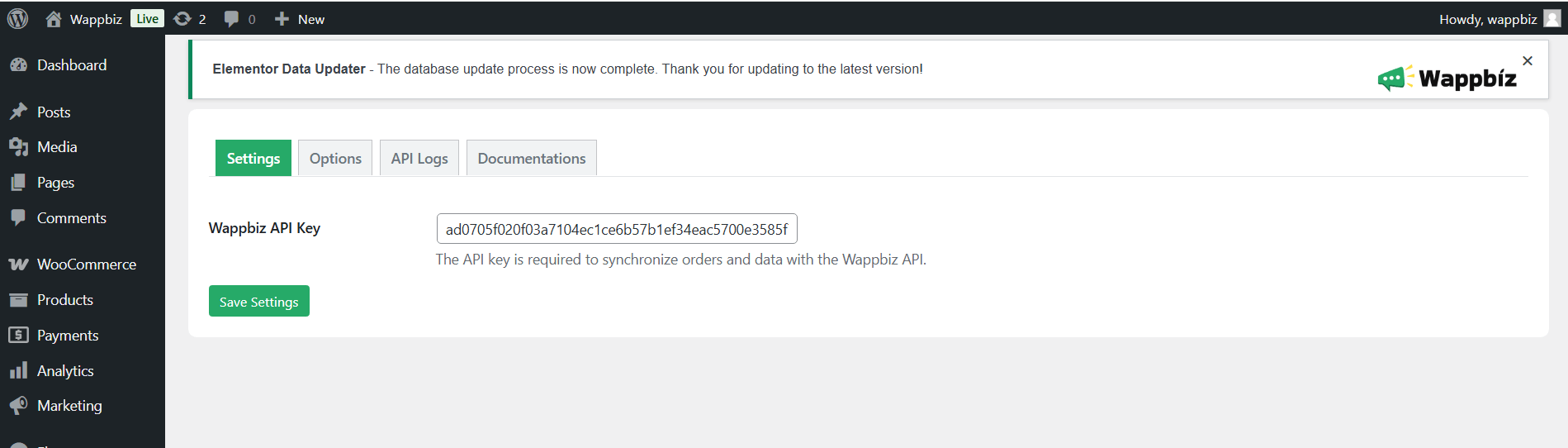
Step 4: Select a WhatsApp Message Template
- In WappBiz, go to Templates > Select Template for WooCommerce Orders
- Choose from available template
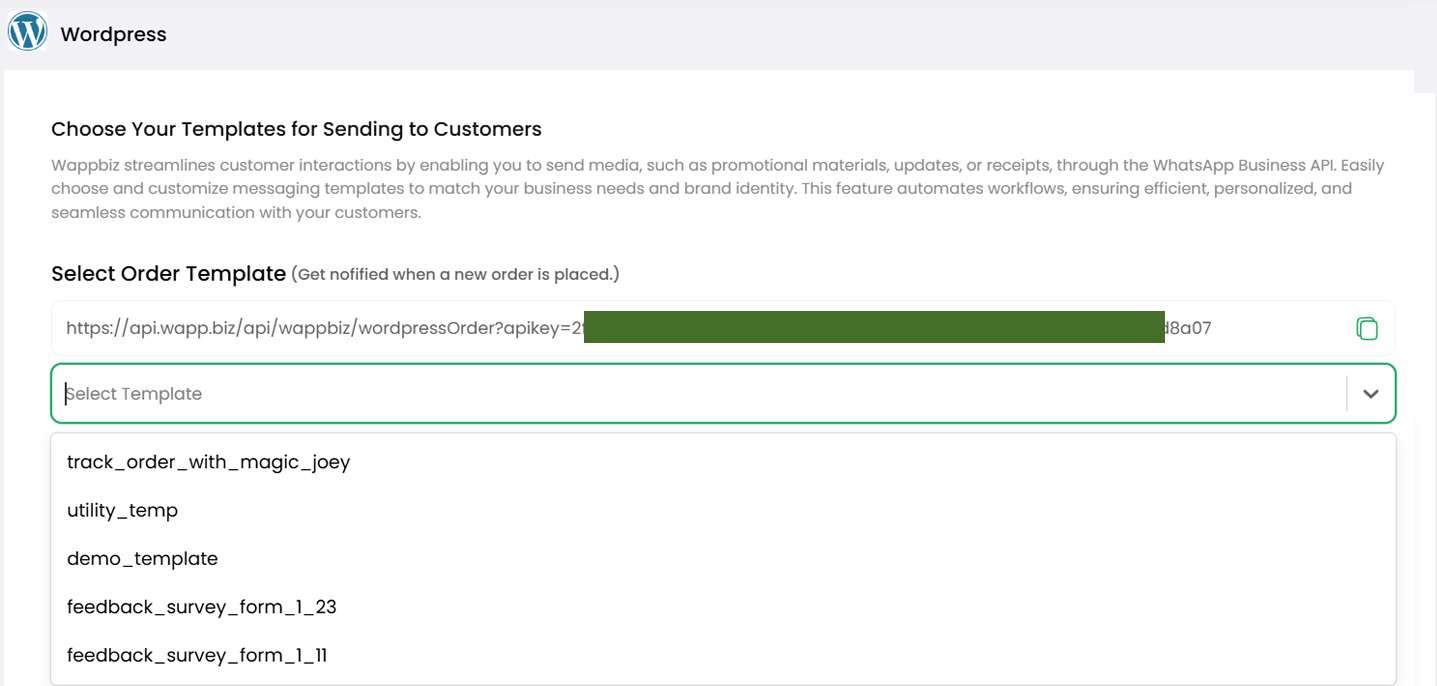
You're All Set!
Now, every time a customer places an order on your WooCommerce store, WappBiz will automatically send them a WhatsApp message using the selected template — giving you more automation, better engagement, and happier customers!