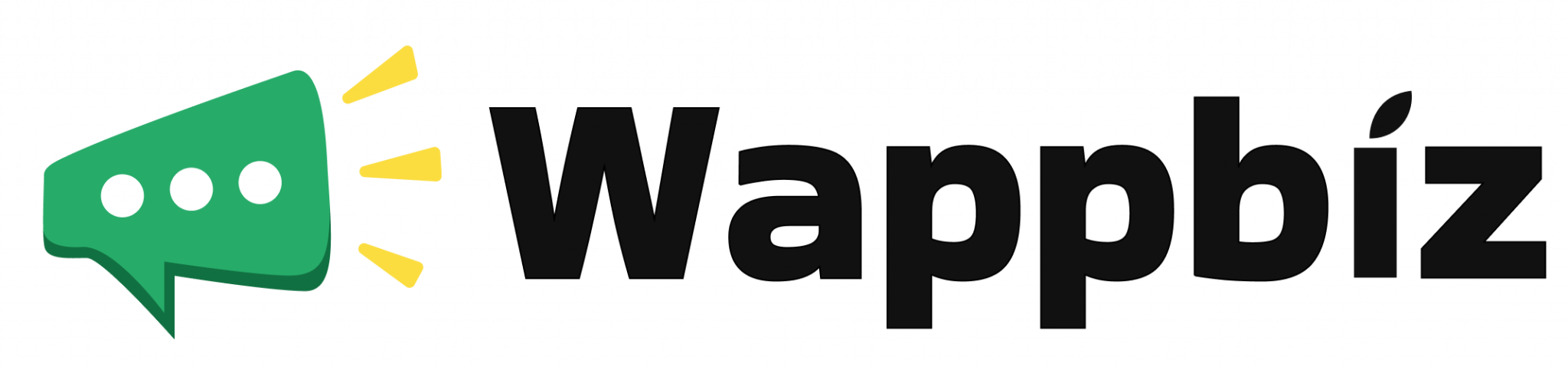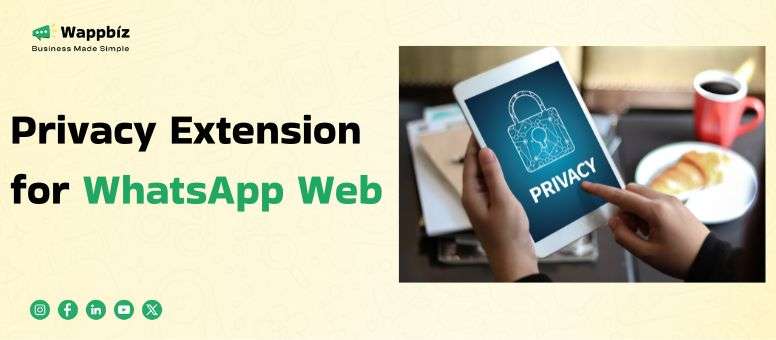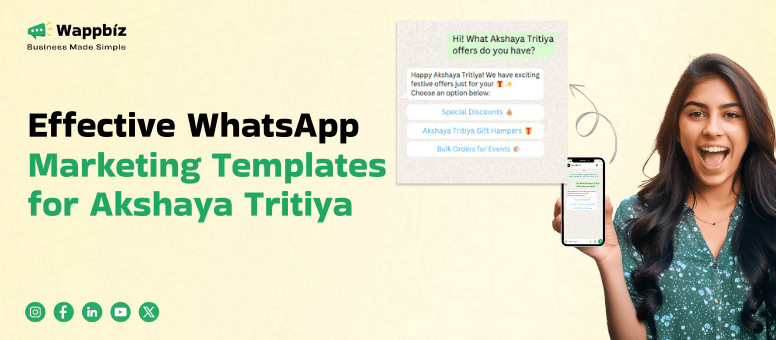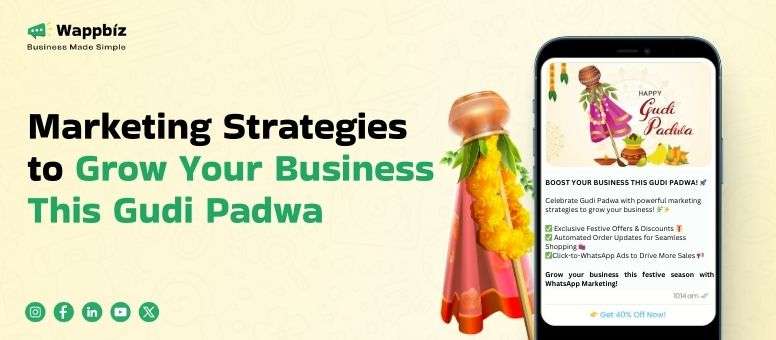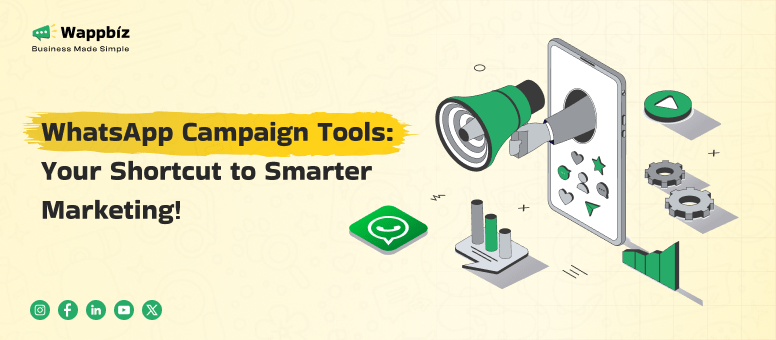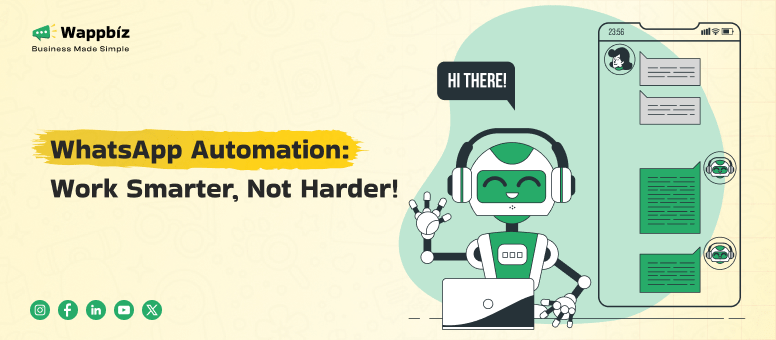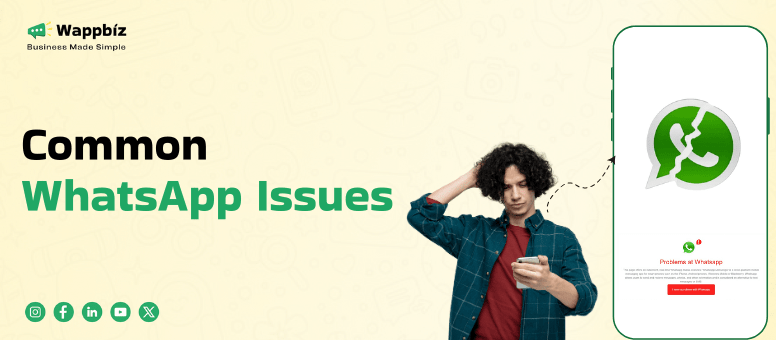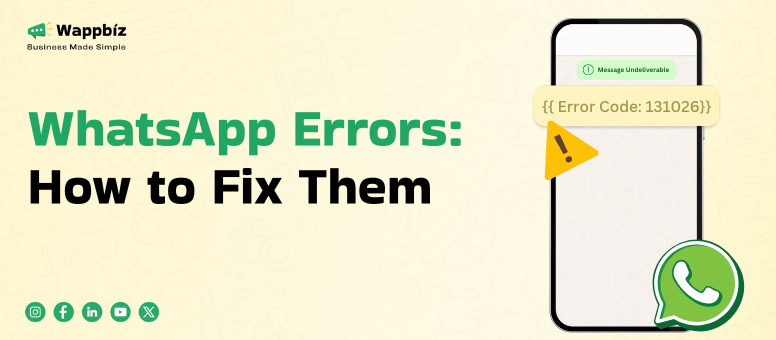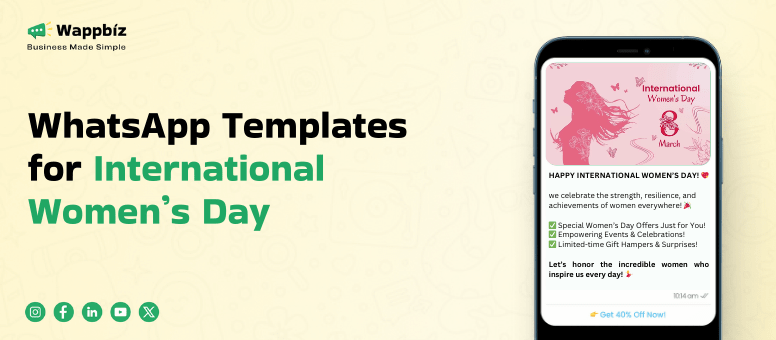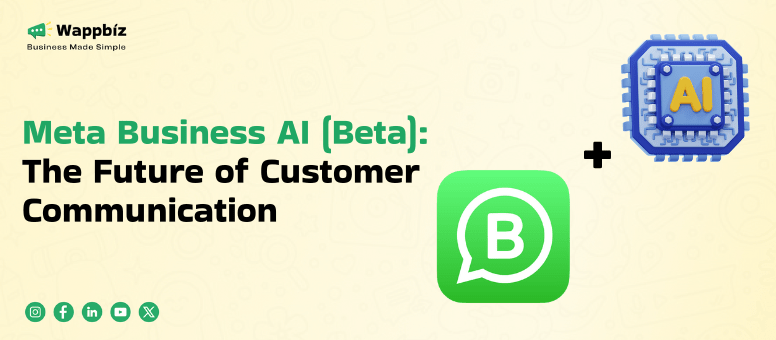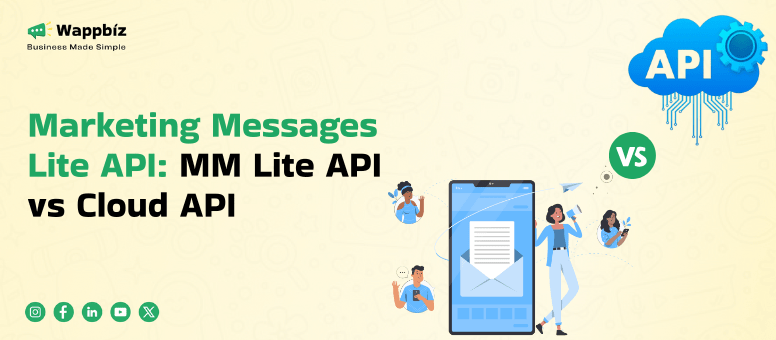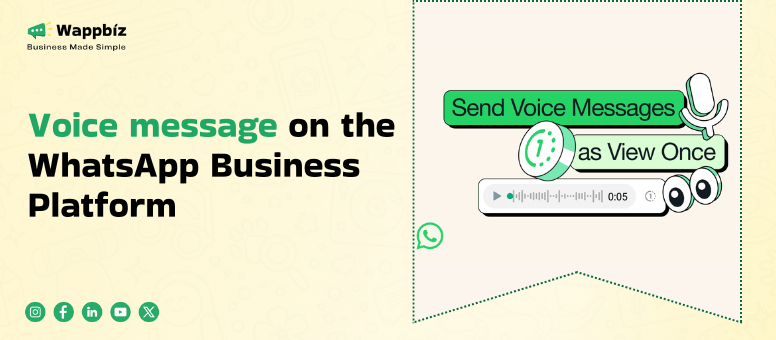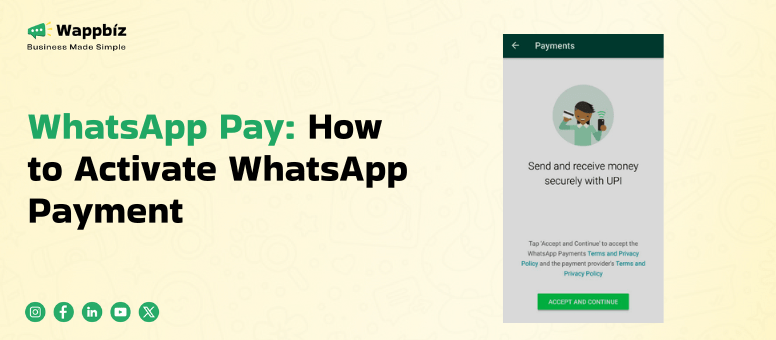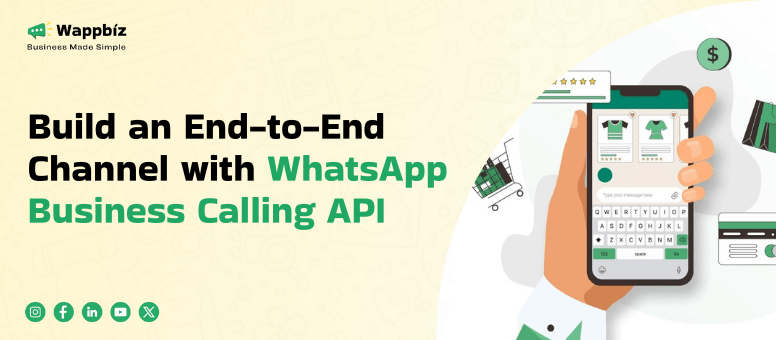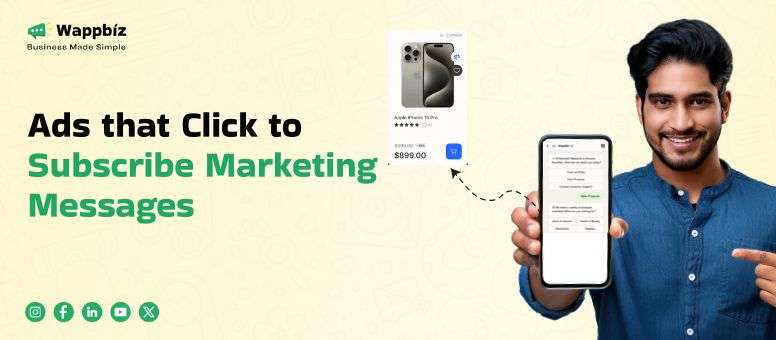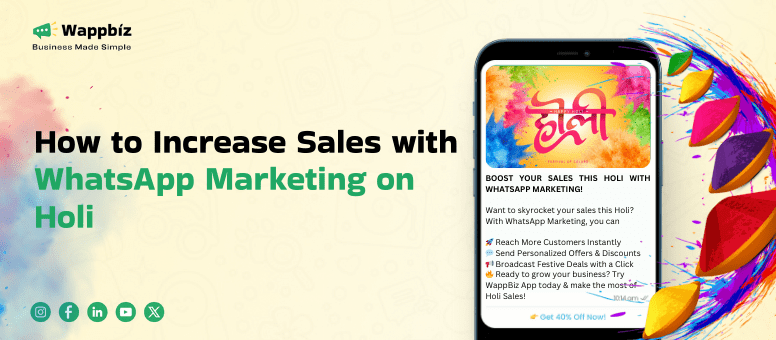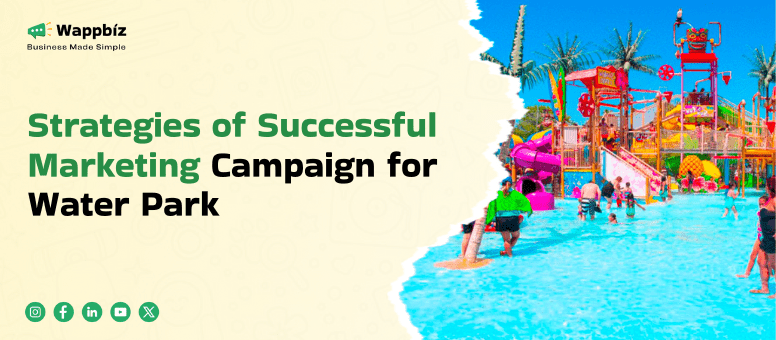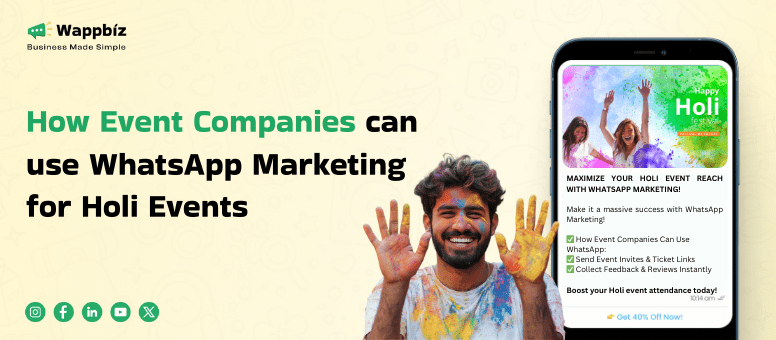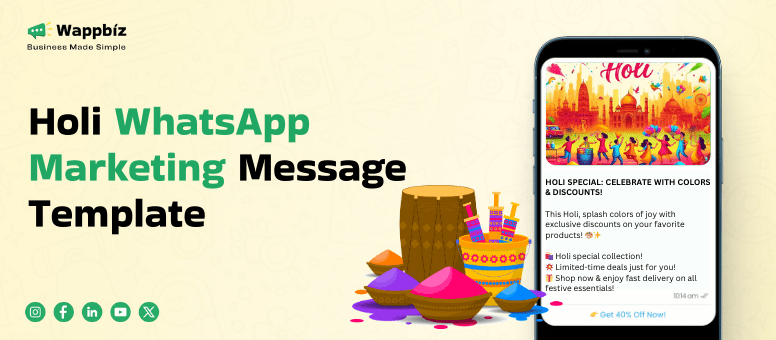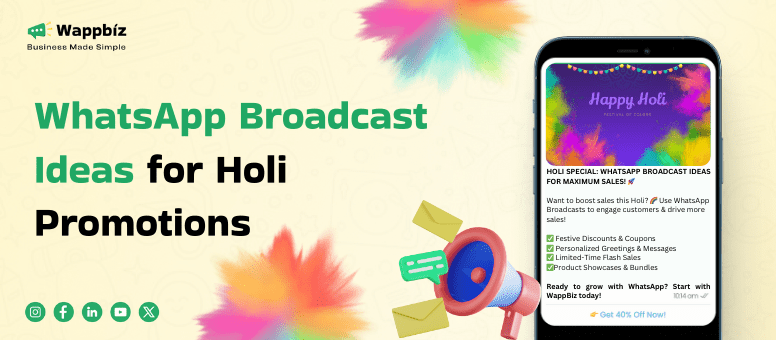This digital age, WhatsApp has become one of the most commonly used messaging tools. It connects and enables communication in the easiest way possible with billions of users worldwide. But with businesses using WhatsApp for campaigns, chatbot automation, and bulk messaging, privacy becomes paramount. That is where a privacy extension for WhatsApp web comes in. In this ultimate guide, we will cover what a privacy extension is, how to blur WhatsApp Web, privacy blur types, and the major benefits of WhatsApp privacy extensions while handling WhatsApp campaign management, business communication, and scheduled messages.
What is a Privacy Extension?
A privacy extension is a web application-oriented feature that helps you use your web-based applications, e.g., WhatsApp Web, securely. Such extensions protect personal information on your computer via screening techniques like blurring some elements, password protecting the screen, etc.
Whether you’re a corporate professional employing WhatsApp for customer interactions or merely someone who prioritizes their privacy, these extensions provide sensible solutions for protecting your data. This is even more useful for businesses that use WhatsApp for marketing activities, customer engagement, and bulk messaging service.
Privacy extensions, for example, locate elements on WhatsApp Web that expose sensitive data (contact name, message previews, or profile picture). This means these elements sense will be blurred or hidden completely after that; this will allow the user to use WhatsApp Web safely even in public or shared places.
Why Use a Privacy Extension for WhatsApp Web?
For WhatsApp Web management—especially if you run a business out of it—there’s a fantastic one for privacy, too. Here’s how it helps:
Keep Customer Data Private
Protect sensitive customer data from unauthorized access and comply with data protection laws such as GDPR and CCPA. It ensures the confidentiality of client data in the event of a data breach.
Secure Business Conversations
Customers that communicate with you through WhatsApp Business API will be protected from viewing sensitive business conversations owing to a privacy extension. This is vital when talking about sensitive details regarding your clients strategies, financial data, or confidential agreements.
Protect Bulk Messaging Campaigns
Customer details such as the contact names and numbers must be private and not shared if you are sending mass messages. A privacy extension makes such information blurry so that others cannot see the list of customers.
Improve Workplace Security
Are you using WhatsApp Web in an open office, coworking space, or a shared workspace? The privacy extension stops colleagues or outside folks to get a glance at the private chats, sensitive data.
Confidential Message Scheduling
Scheduling WhatsApp messages for marketing or customer support? Privacy extensions keep those messages hidden until they’re sent, ensuring they aren’t accidentally exposed.
Stay Compliant with Privacy Laws
Many businesses are legally required to handle customer data responsibly. A privacy extension helps organizations stay compliant with data privacy laws and avoid potential fines or legal issues.
A WhatsApp Web extension provides an added layer of protection between your data and WhatsApp, keeping any information you may transmit safe and secure, whether running a business, dealing with customers, or protecting sensitive information.
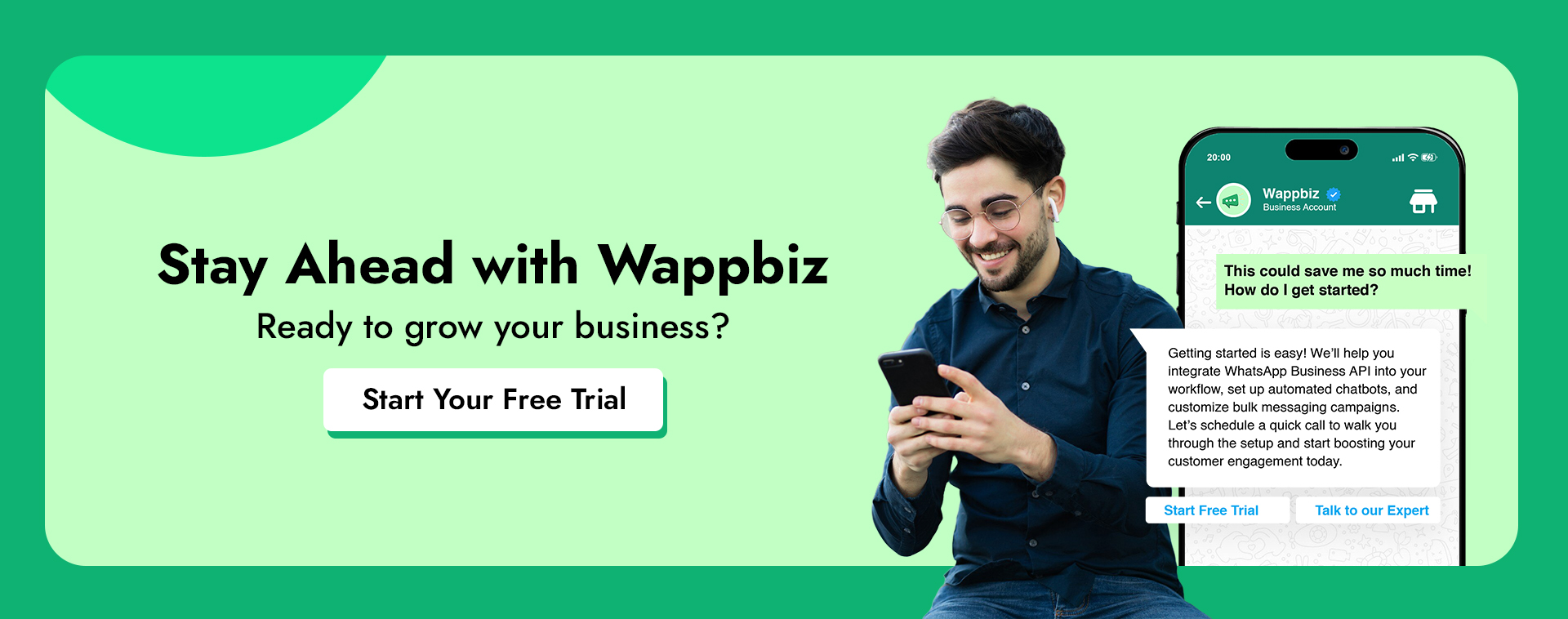
Key Features of a Privacy Extension for WhatsApp Web
If you want to keep your WhatsApp Web activity private, a privacy extension can help by offering smart security features. Here’s what it can do:
Hide Sensitive Information
Automatically blur contact name, message previews, profile picture, and media thumbnails. This is particularly useful for businesses that handle customer inquiries and want to maintain client confidentiality.
Screen Lock with Password
Some extensions offer a screen lock feature that requires a password to access WhatsApp Web. This adds an extra layer of protection, especially when stepping away from your computer.
Unblur Messages on Hover
Need to check a message without revealing all chats? Simply hover over it to reveal the content while keeping everything else hidden. This helps maintain privacy while quickly reading a message.
Customizable Privacy Settings
Select which elements you want to blur, including names, messages, profile pictures, and entire conversations. This ensures a tailored experience based on individual privacy needs.
Works Across Multiple Browsers
Most privacy extensions are compatible with major browsers such as Google Chrome, Mozilla Firefox, Microsoft Edge, and Brave, allowing users to secure their WhatsApp Web sessions on any preferred platform.
Encrypted Data Protection
Some advanced privacy extensions use encryption techniques to ensure that no data is stored or accessed by third parties, enhancing security against cyber threats.
With these features, you can use WhatsApp Web with confidence, knowing your conversations stay secure and private.
How Privacy Extensions Enhance WhatsApp Marketing
If your business uses WhatsApp for marketing, a privacy extension can help safeguard customer data and boost trust. Here’s why it’s essential:
Protect Customer Information
Running WhatsApp campaigns means handling large amounts of customer data. A privacy extension ensures this information stays secure and out of unauthorized hands.
Secure Chatbot Conversations
Handling thousands of customer details in WhatsApp campaigns requires data security. A privacy extension ensures customer numbers, names, and messages remain confidential, preventing accidental leaks.
Keep Business API Chats Confidential
Businesses using the WhatsApp Business API deal with large-scale customer communications. A privacy extension helps protect sensitive customer data, ensuring a secure and professional interaction environment.
Safeguard Bulk Messaging
During bulk message campaigns, customer data should be masked from anyone without authorized access. Privacy extensions blur mass message details, preventing unintended data exposure.
Protect Scheduled Messages
When scheduling WhatsApp messages for promotions or support, a privacy extension ensures that sensitive information remains private until the scheduled message is sent.
Build Customer Trust
Data privacy is a growing concern for customers. Showing that your business takes privacy seriously fosters trust, enhances brand reputation, and increases customer loyalty.
By using a privacy extension, businesses can not only improve security but also create a safer and more trustworthy experience for their customers.
How to Set Up Privacy Extensions for WhatsApp Web
Step 1: Go to the Chrome Web Store & Search for the extension you want to install

Step 2: Click on Privacy Extension For WhatsApp Web
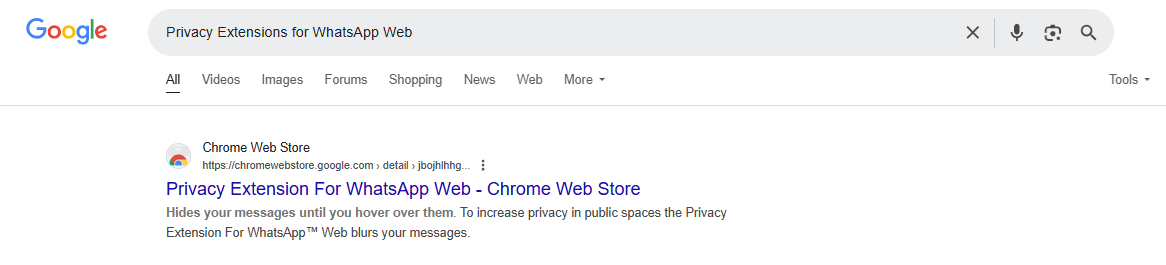
Step 3: Click on Add to Chrome
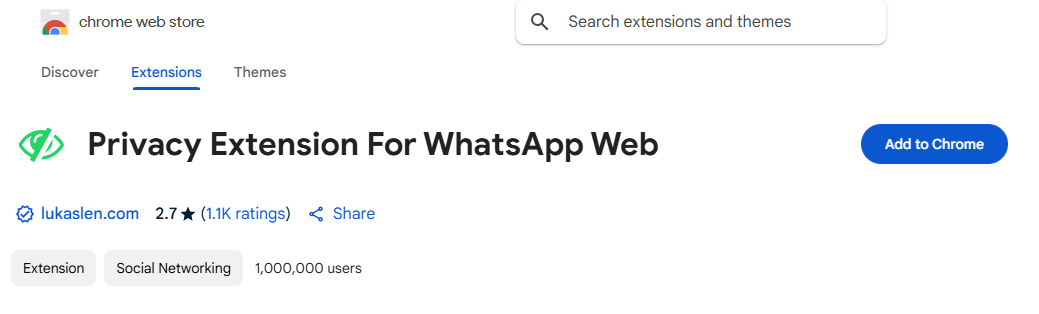
Step 4: Click on Add extension
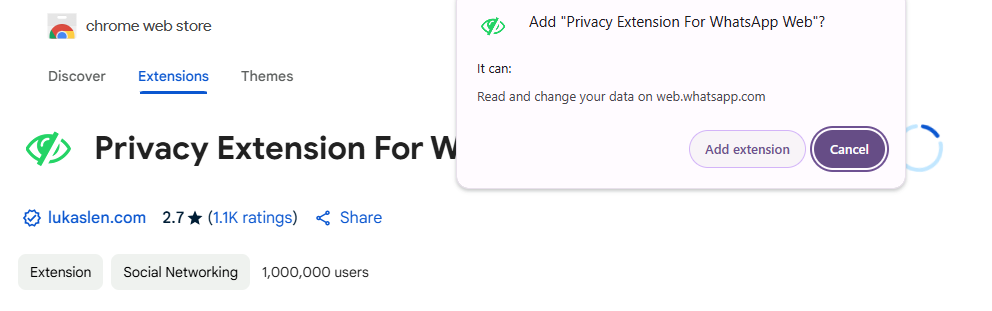
Top 10 Security Tips for WhatsApp Web Users
Even with a privacy extension, here are some extra steps to stay secure:
- Enable Two-Step Verification – Add an extra layer of security to your WhatsApp account
- Use a Secure Network – Avoid public Wi-Fi when accessing WhatsApp Web.
- Log Out After Use – Always log out from shared or public devices.
- Monitor Linked Devices – Regularly check and manage connected devices in WhatsApp settings.
- Keep It Updated – Regular updates ensure you have the latest security features.
- Customize Your Privacy Settings – Choose which elements to blur based on your needs.
- Enable Screen Lock – Use the password lock feature for extra security.
- Check Extension Permissions – Ensure the extension only has access to necessary data.
- Test the Unblur Feature – Familiarize yourself with how to reveal messages or media when needed.
- Use a VPN – Encrypt your internet connection to add an extra layer of security when using WhatsApp Web.
Who Can Benefit from Privacy Extensions?
- Customer Support Teams – Keep sensitive customer information private while handling inquiries.
- Marketing Teams – Protect campaign strategies and customer data.
- Remote Workers – Ensure confidential communication in work-from-home settings.
- Sales Teams – Safeguard client details during WhatsApp interactions.
- Data Compliance Officers – Maintain privacy regulations and prevent data leaks.
The Future of Privacy Extensions for WhatsApp Web
The future of privacy extensions for WhatsApp Web is expected to evolve with advancements in AI-driven security measures, enhanced encryption techniques, and deeper integration with cybersecurity tools. AI-powered privacy settings will allow users to automatically detect and blur sensitive information in real time, adapting to different conversation contexts. Additionally, stronger encryption protocols will ensure that even the privacy extension itself cannot access or store user data, further enhancing security.
As multi-device functionality becomes more common, these extensions will incorporate advanced authentication methods such as biometric verification and one-time passcodes to prevent unauthorized access. Businesses using WhatsApp for marketing and customer engagement will also benefit from more sophisticated privacy controls, ensuring compliance with global data protection regulations while maintaining seamless communication. With these innovations, privacy extensions will continue to provide a safer and more secure WhatsApp Web experience for both individuals and businesses.
Final Thoughts
A privacy extension for WhatsApp Web is a must-have for anyone who values security—whether for personal use or business communications. With features like blurred sensitive information, screen locks, and customizable privacy settings, these extensions help keep your data safe.
For businesses handling WhatsApp campaigns, chatbot automation, and bulk messaging, using a privacy extension is a smart way to ensure confidentiality and compliance. By following the best practices above, you can enhance your WhatsApp Web experience while keeping your information protected.
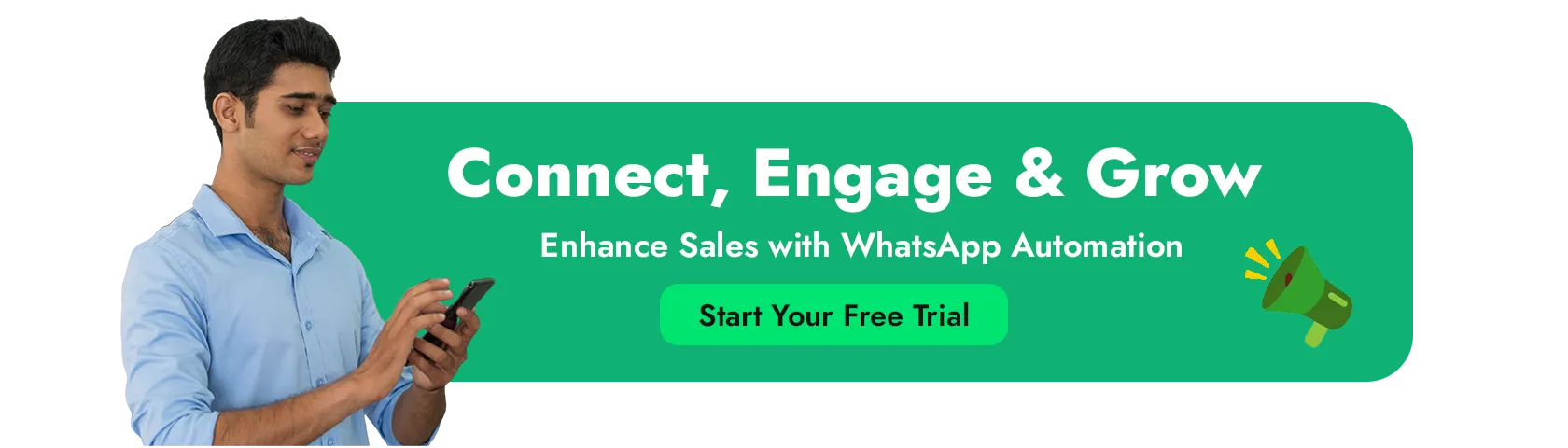
FAQs
What is WhatsApp Privacy Extension for Web?
Privacy Extension for WhatsApp Web is a browser tool designed to protect your privacy while using WhatsApp Web. It allows you to select the part you want to blur.
Is Privacy Extension for WhatsApp Web safe?
Yes, the extension adheres to privacy rules and does not collect information about you or your messages.
What types of messages can I hide with Privacy Extension for WhatsApp Web?
You can hide various types of contents including group or user names, profiles, last message previews, all messages in chat, media previews and text input.
How do I add a Privacy Extension for WhatsApp Web?
Install a privacy extension on Chrome web store → open it on WhatsApp web → select the option to blur messages.
How does screen lock work?
The screen lock feature ensures that no one can access your WhatsApp Web without entering a password. You can customize the settings to determine how long it takes for the screen to lock, and you can even set a keyboard shortcut for quick access.
What types of messages can I hide?
With the message hiding feature, you can choose to hide six different types of content from your chat history. In particular, you can choose to hide user/group names, profile pictures, last message previews, all chat messages, media previews, and text input.
How do I unhide hidden messages or media?
Mouse over the blurred area to see hidden content. It will freeze that blur effect, thus enabling you to see the contents again. Alternatively, you can also press a keyboard/shorthand key to quickly toggle the message hiding feature on or off.
Can I customize the settings for Privacy Extension for WhatsApp Web?
Yes, you can configure the settings of the screen lock and message hiding features. The time to lock the screen can be modified, what content to hide and keyboard shortcuts can be set for quick locks.
Is Privacy Extension for WhatsApp Web free?
Yes, Privacy Extension for WhatsApp Web is completely free to download and use.
Can I blur specific chats only?
By default, this extension simply blurs all chats, but future updates may allow for customization for new chats.