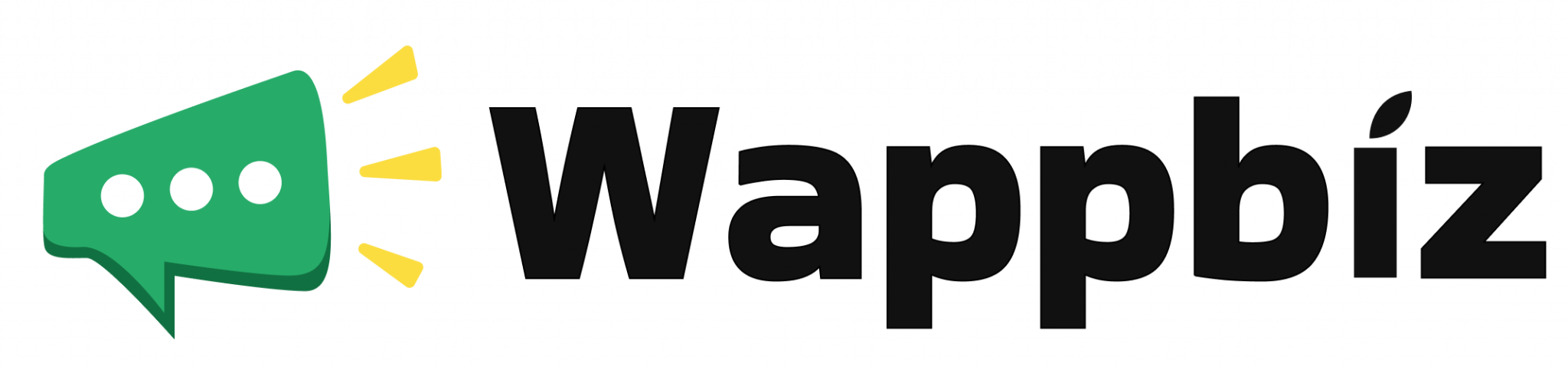⏰ Schedule WhatsApp Messages
Automate Your Customer Engagement
Never miss an important message again! With Wappbiz’s Schedule WhatsApp Messages feature, you can plan and automate messages in advance.
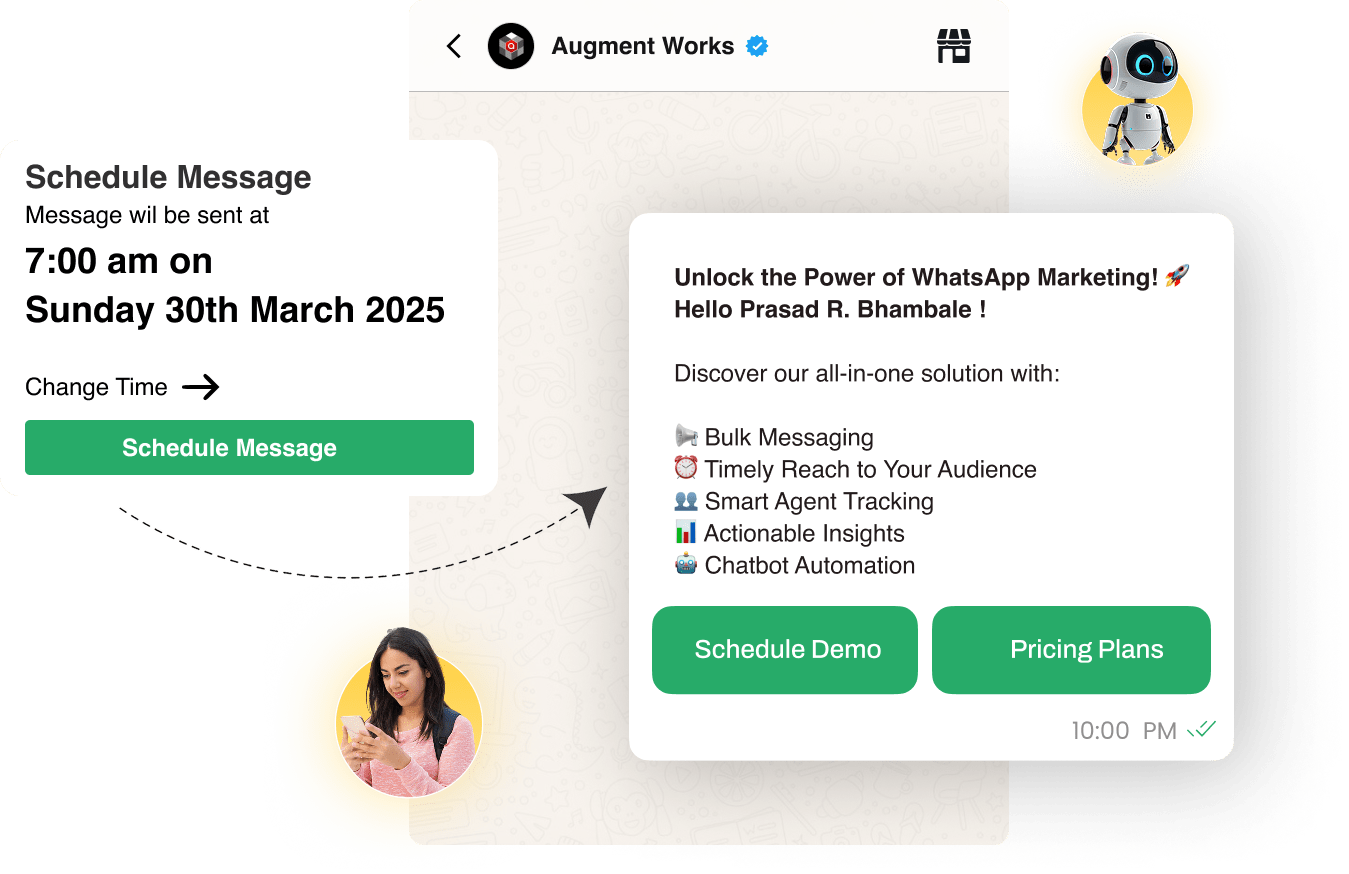
Join over 500,000+ customers worldwide who trust Wappbiz!
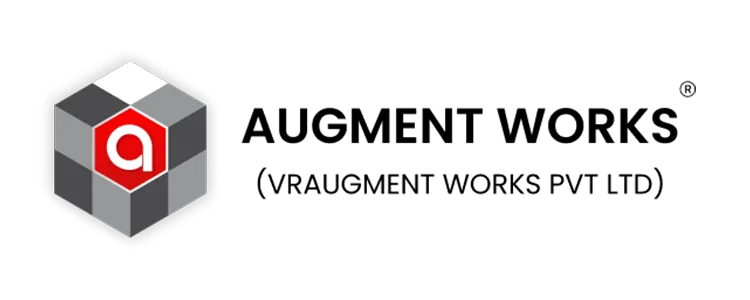

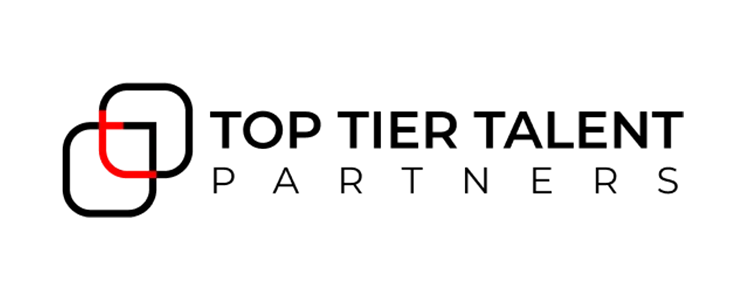
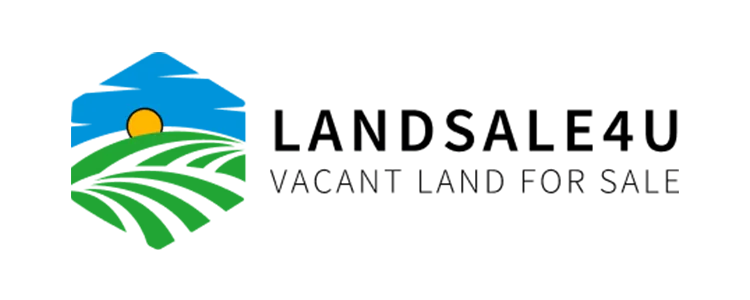
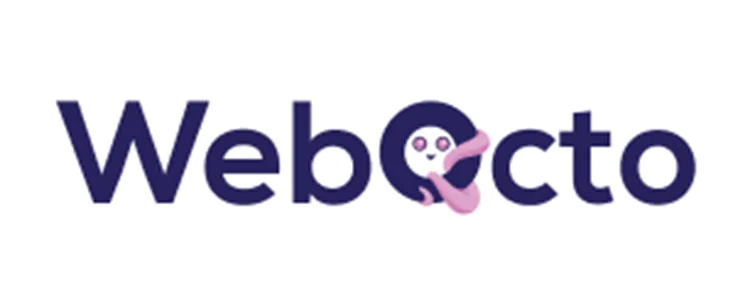









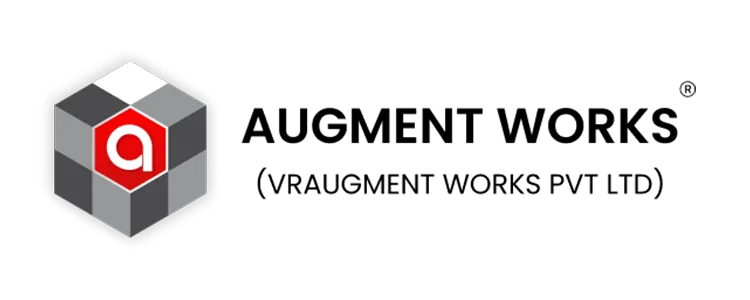

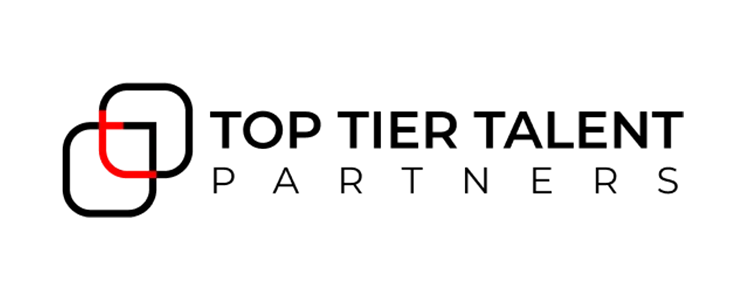
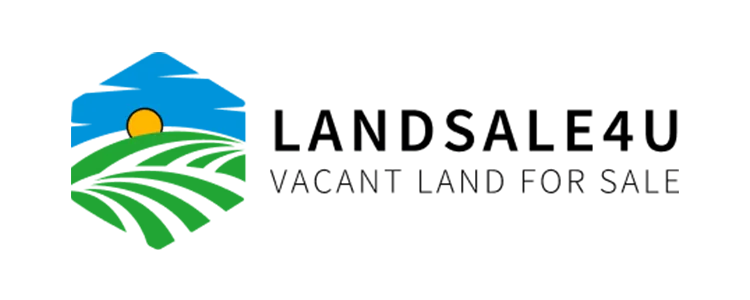
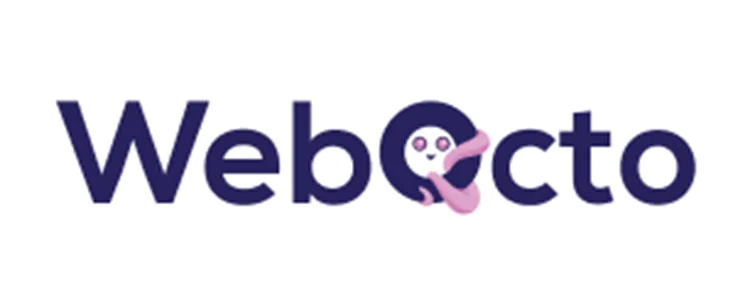









What Benefits You Will Get?
Save Time & Effort
Automate repetitive messages and free up your team.
Customer Engagement
Stay connected with customers at the right time.
Increase Conversions
Timely follow-ups = higher chances of closing deals.
Optimized Data-Driven
Track performance and refine messaging strategies.
Realtime Notifications
Send reminders, offers, and updates without delays.
Scale Effortlessly
Schedule messages for thousands of contacts at once.
Automate Your WhatsApp Messaging & Stay Ahead!
Never miss an important message again! Schedule WhatsApp messages in advance
How It Works – 3 Simple Steps
Start automating your WhatsApp messages today!
How Different Industries Benefit from Scheduled Messaging
From e-commerce and healthcare to real estate and education, Wappbiz’s Scheduled Messaging ensures businesses stay connected with customers at the right time. Automate reminders, promotions, and updates effortlessly to boost engagement and conversions.
E-commerce & Retail
Send order confirmations, cart reminders, and seasonal promotions.
Finance & Banking
Send payment reminders, loan updates, and investment tips.
Travel & Hospitality
Schedule booking confirmations, flight updates, and holiday promotions.
Healthcare & Wellness
Schedule appointment reminders, follow-ups, and health tips.
Education & E-learning
Automate class reminders, fee alerts, and exam notifications.
Real Estate & Property
Notify leads about new listings, site visits, and offers.
Seamless Integrations for Enhanced Efficiency
Seamlessly integrate with your preferred apps to streamline workflows and ensure business continuity. With Wappbiz, simplify your processes and enhance efficiency across every aspect of your business, enabling smooth communication and data flow between all your essential tools.
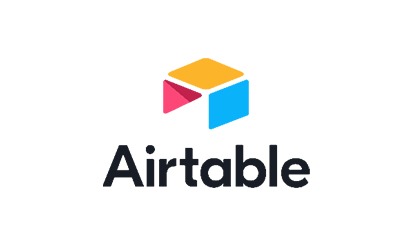
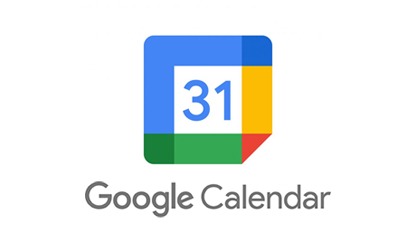
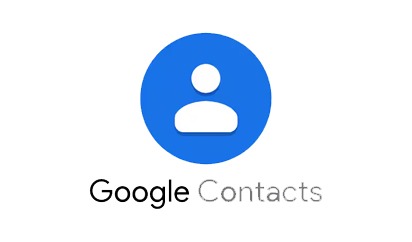
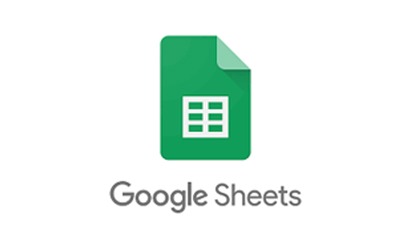
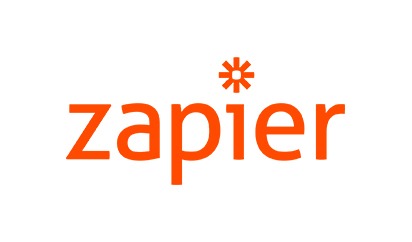
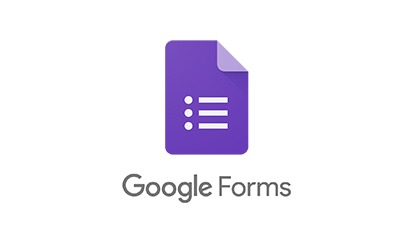





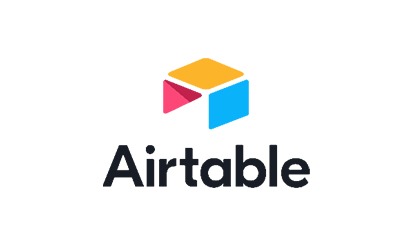
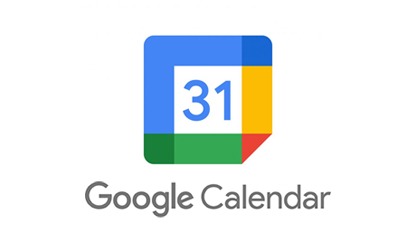
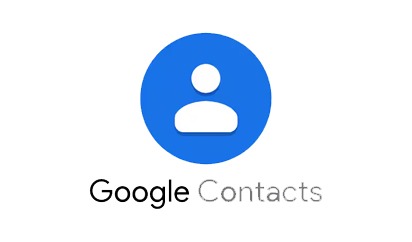
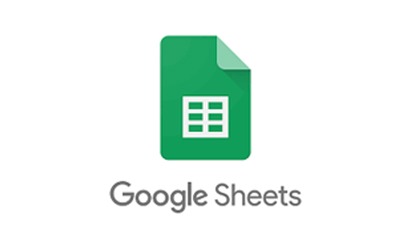
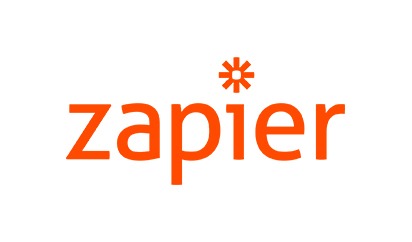
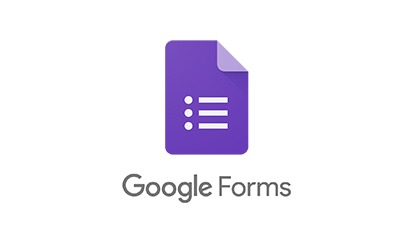





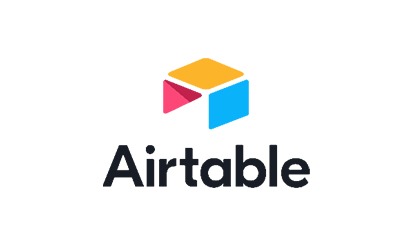
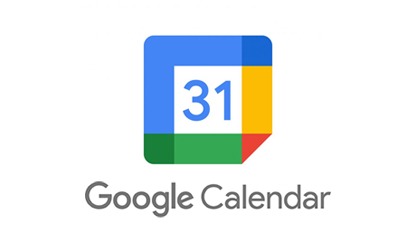
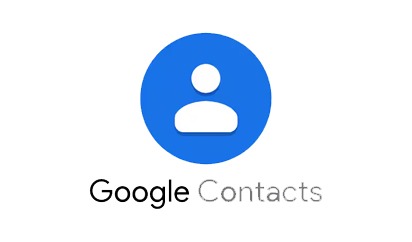
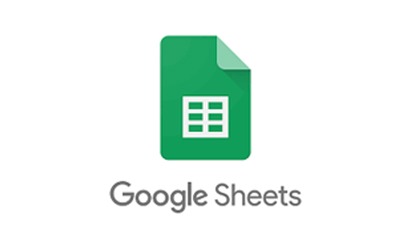
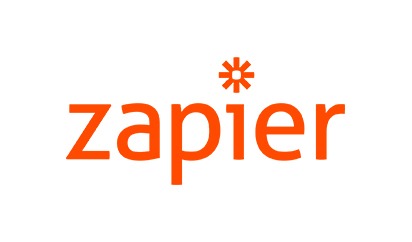
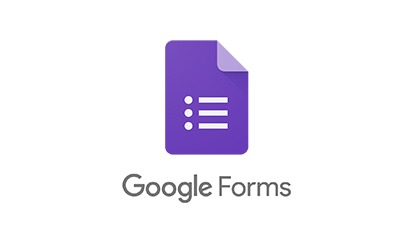





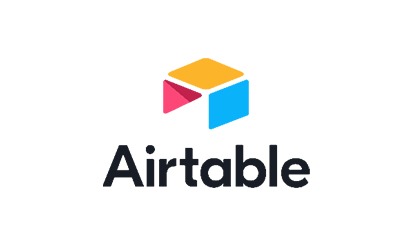
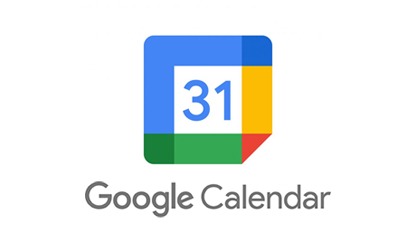
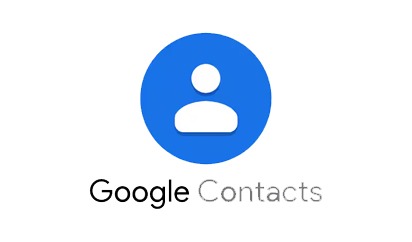
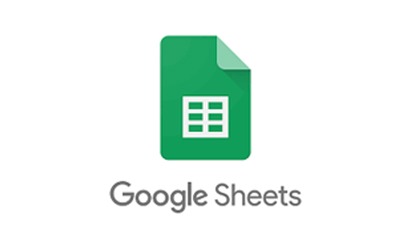
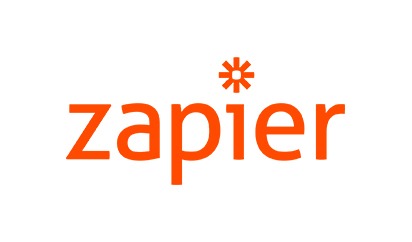
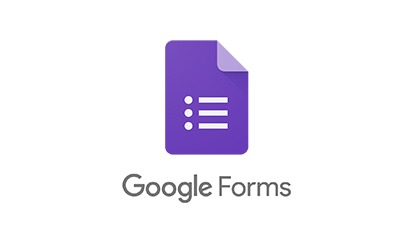





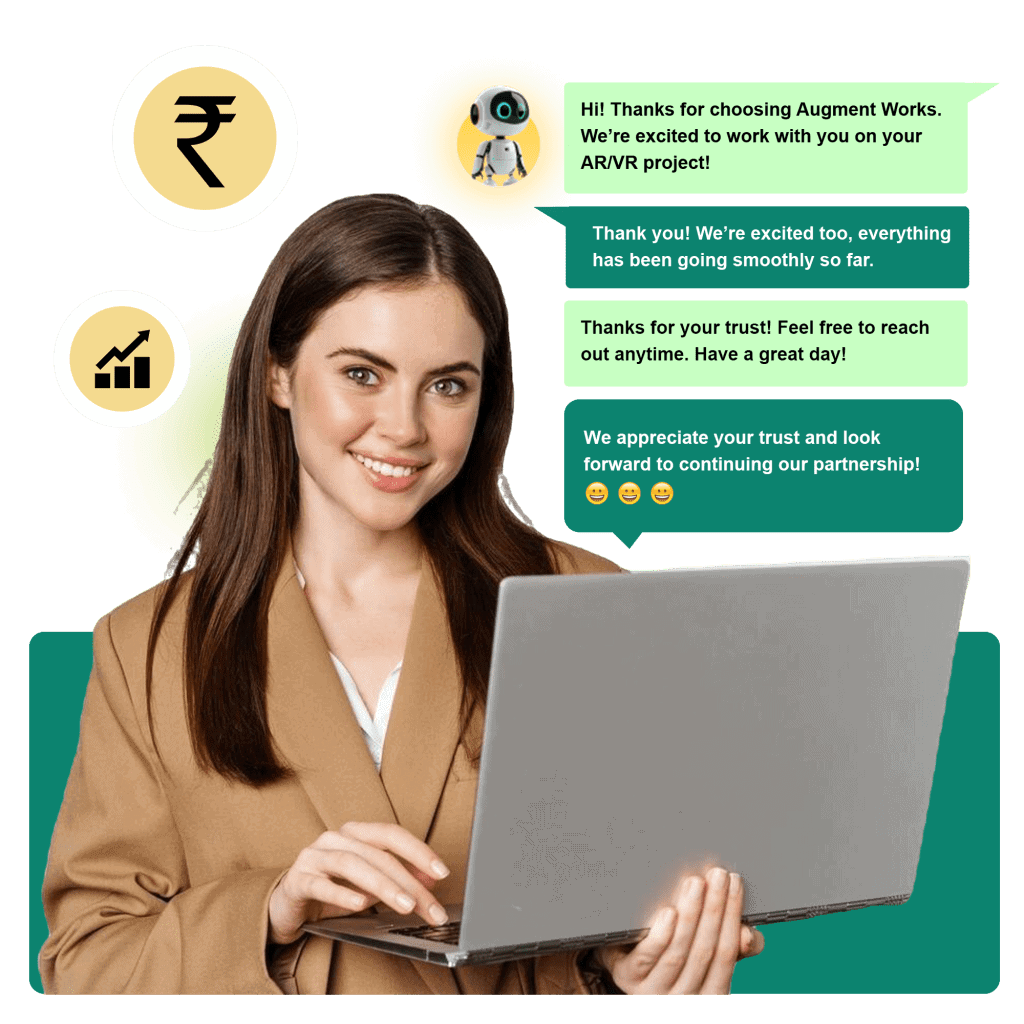
Frequently Asked Questions
Yes! You can schedule messages for individual customers or bulk lists.
You can send text messages, images, videos, and interactive buttons.
Absolutely! Wappbiz allows you to set up daily, weekly, or monthly recurring messages.
Yes! Wappbiz ensures WhatsApp API compliance by using pre-approved templates for scheduled messages.
Yes! Wappbiz provides real-time analytics to monitor delivery, open rates, and engagement.