Effortlessly Manage and Sync Your Schedule with Google Calendar Integration
With the Wappbiz Google Calendar integration, managing your schedule has never been easier. Connect your Google Calendar to Wappbiz to ensure all your important meetings, events, and deadlines are seamlessly synced and accessible within the platform. This integration enables you to view, schedule, and manage all your calendar events in one place, saving time and ensuring you stay organized and productive.
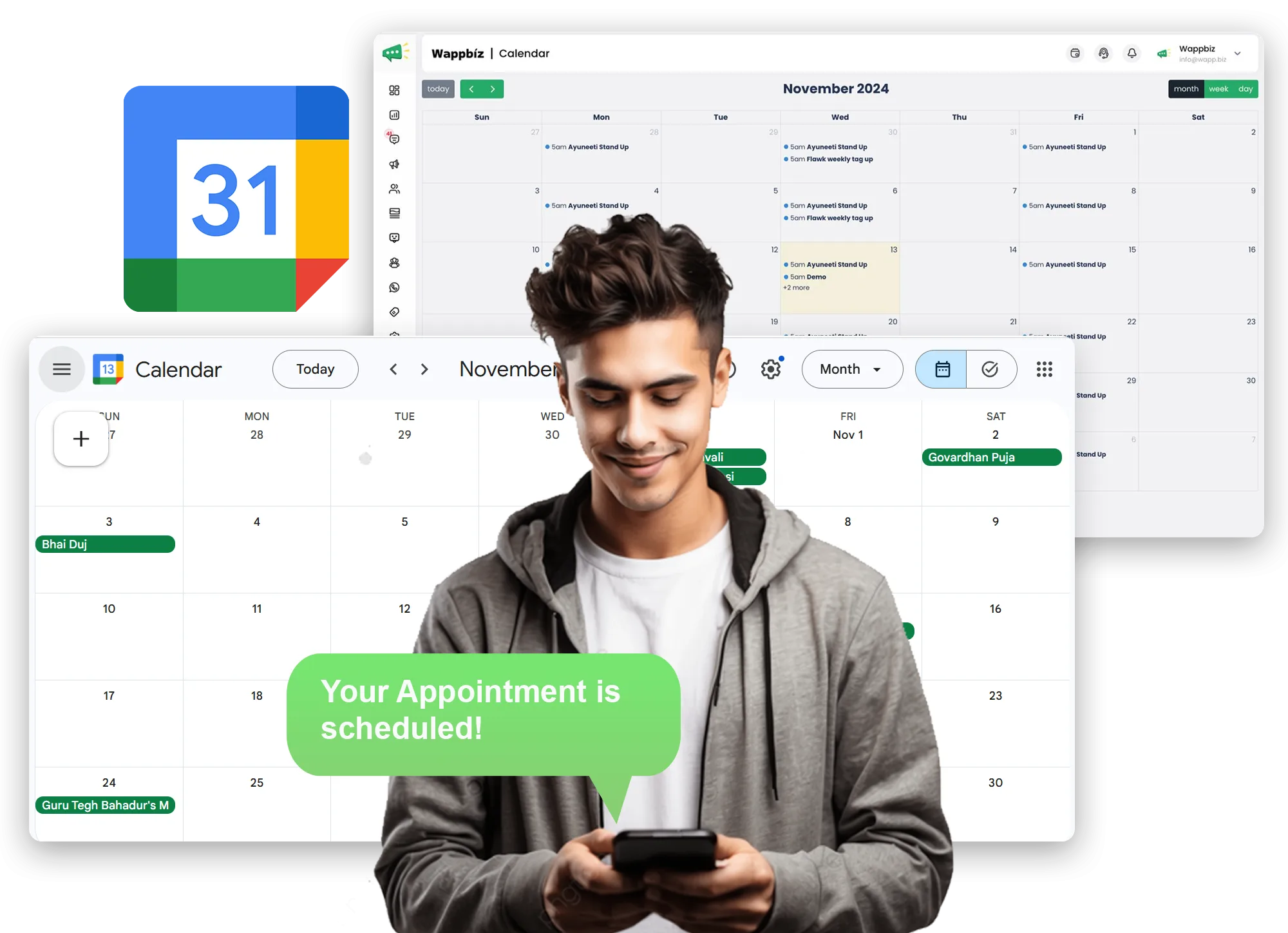
Key Benefits of Google Calendar Integration
Centralized Scheduling
Access your Google Calendar events directly in Wappbiz, so you can easily coordinate tasks, projects, and meetings without switching apps.
Real-Time Syncing
Any changes made in your Google Calendar or Wappbiz are instantly updated across both platforms, ensuring you’re always in sync.
Automated Reminders
Get reminders and notifications for upcoming events directly within Wappbiz, helping you stay on track and never miss a key date.
How to Set Up Google Calendar Integration
Follow these steps to connect your Google Calendar to Wappbiz and start enjoying seamless scheduling.
- Start by logging into your Wappbiz account and navigating to the Integrations tab on your dashboard.
- Find Google Calendar from the list of available integrations and click Enable to activate the integration.

- A prompt will appear, asking you to sign in with your Google account.
- Select your account and grant Wappbiz the necessary permissions to access your calendar events by clicking Allow.

- After setup, navigate to the Calendar or Events section within Wappbiz to view your synced events.
- You can now add new events, schedule reminders, and manage your schedule directly within Wappbiz. All changes will sync in real-time with Google Calendar based on your selected preferences.

How to Add Events to Google Calendar via Wappbiz
Easily schedule and manage your appointments or events directly from Wappbiz, and have them automatically synced with your Google Calendar.
Start by going to the Calendar tab in your Wappbiz dashboard. This is where you can view and manage all your scheduled events.
Click on the Date to begin creating a new appointment or meeting. This will open an event creation form.

Fill out the required information, including:
- Event Name (e.g., “Client Meeting” or “Project Review”)
- Description (any notes or agenda items)
- Once all details are complete, click Save. Your event will automatically sync with your connected Google Calendar.
- You’ll find the event in both Wappbiz and Google Calendar, ensuring you’re always up-to-date.
Trusted By a Range of Leading Brands
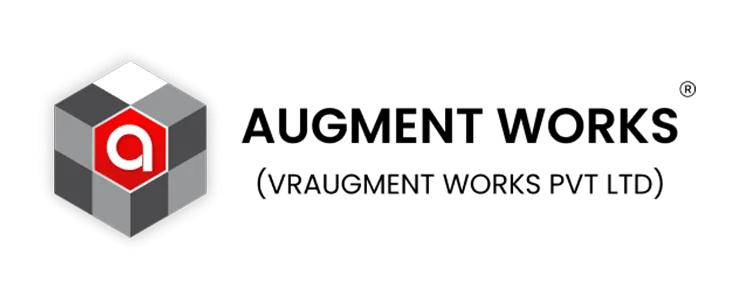



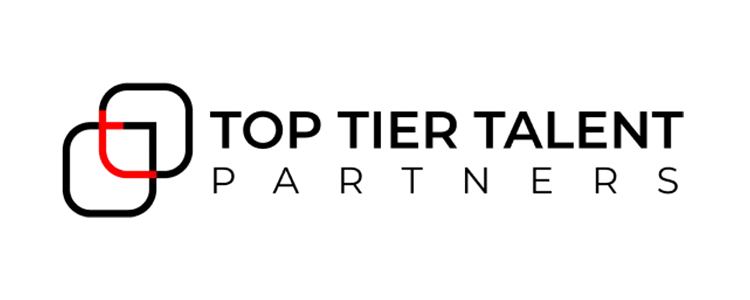
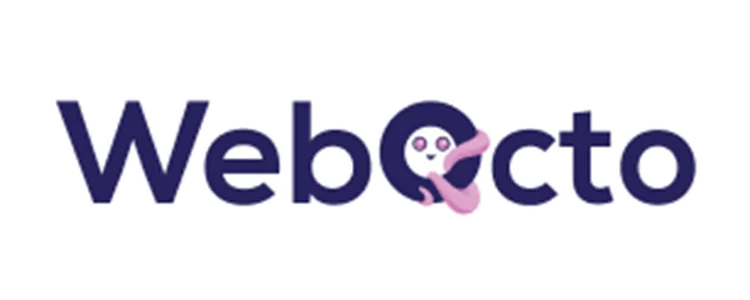
FAQ
Frequently Ask Questions
Find Answers to Your Most Common Questions About Wappbiz
If you disconnect Google Calendar, Wappbiz will no longer sync your events. Existing events will remain visible in Wappbiz but won’t receive updates from Google Calendar.
Currently, Wappbiz supports one Google Calendar integration per account. You may need to choose a primary calendar for syncing.
Yes, your data is secure with Wappbiz. We prioritize user privacy and use industry-standard encryption to protect your information.
