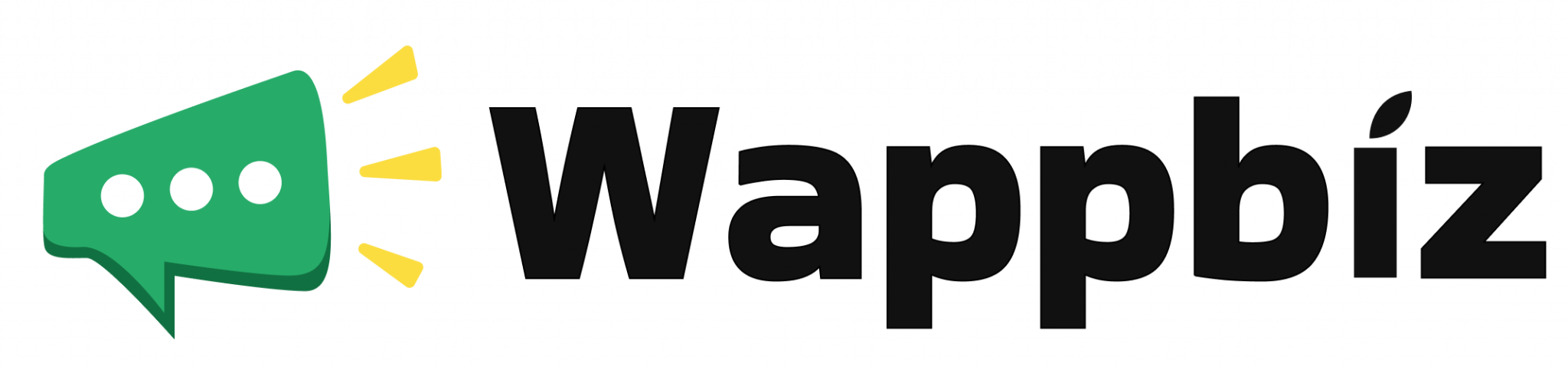Category:
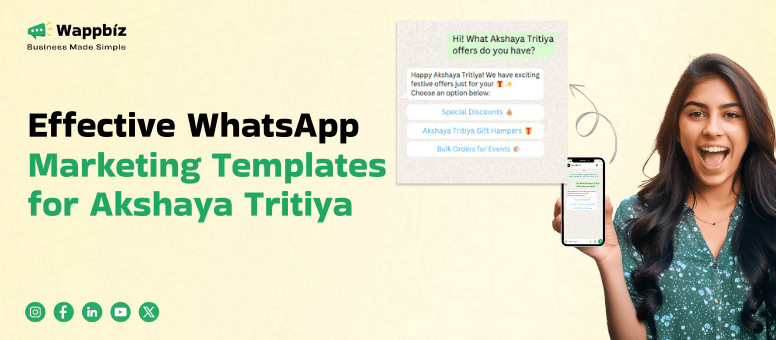
One of the most auspicious days in the Hindu calendar is the Akshaya Tritiya, making...

Akshaya Tritiya is one of the auspicious days in Hindu calendar, which is not only...

Gudi Padwa, the traditional Maharashtrian New Year, is a time when businesses have a wonderful...
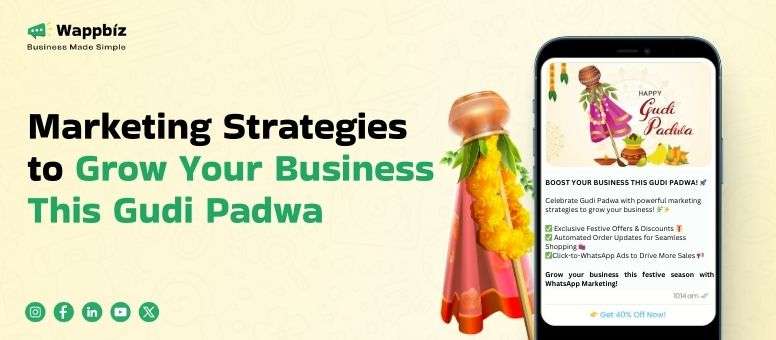
Gudi Padwa, the traditional Maharashtrian New Year, is celebrated to mark the arrival of spring...
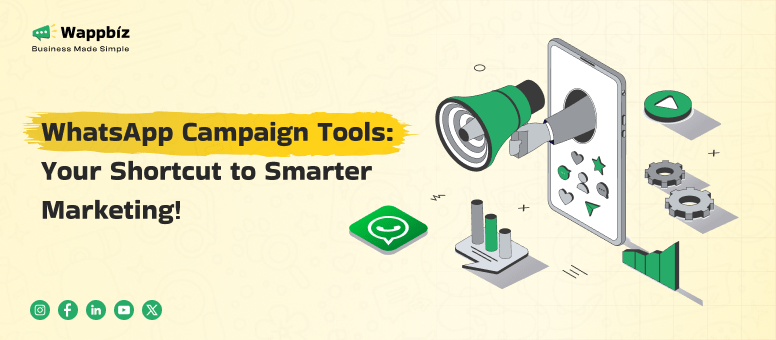
In this digital era, businesses are continually competing for customer attention. Traditional marketing strategies, such...
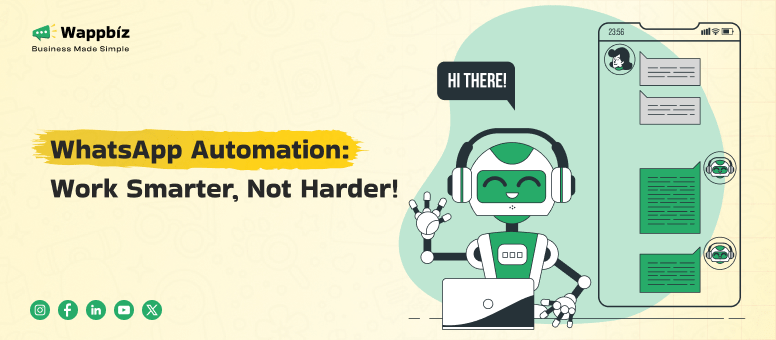
Business communication has changed over time, and it is an essential part of we do...
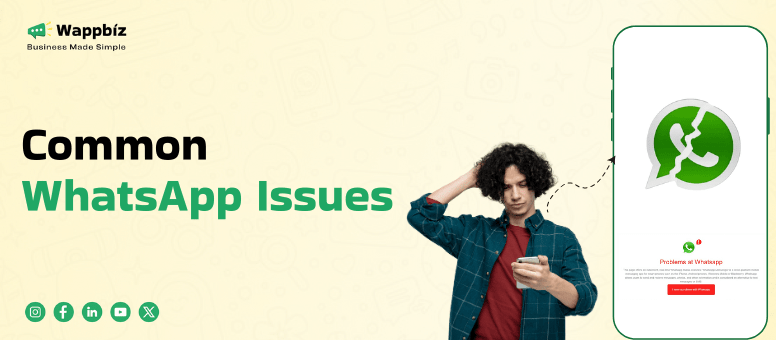
WhatsApp Messenger is one of the most popular messaging apps in the world, but just...
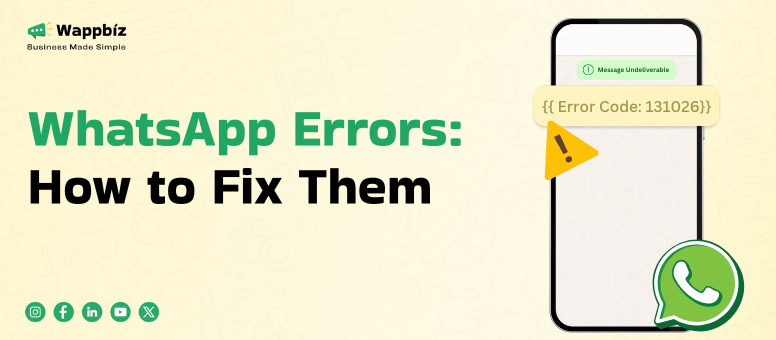
WhatsApp Error Codes: These are numerical identifiers used to facilitate the diagnosis and solution of...
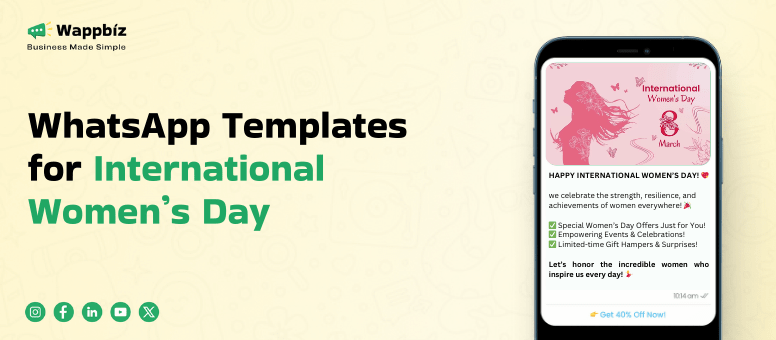
In the ever-evolving digital landscape, businesses are continually seeking unique methods to engage their audience....
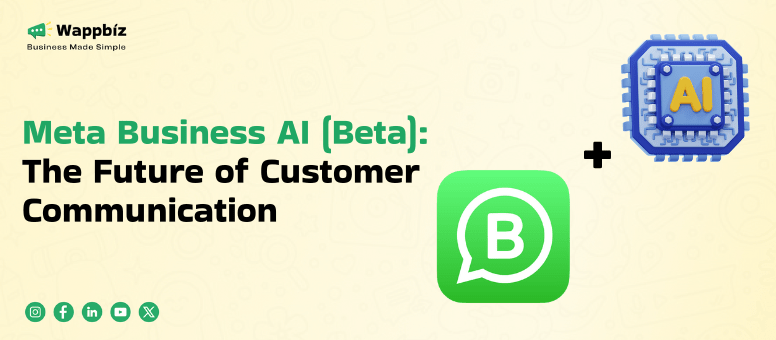
Businesses in today’s fast-paced digital world are perpetually seeking creative methods to enhance consumer involvement,...
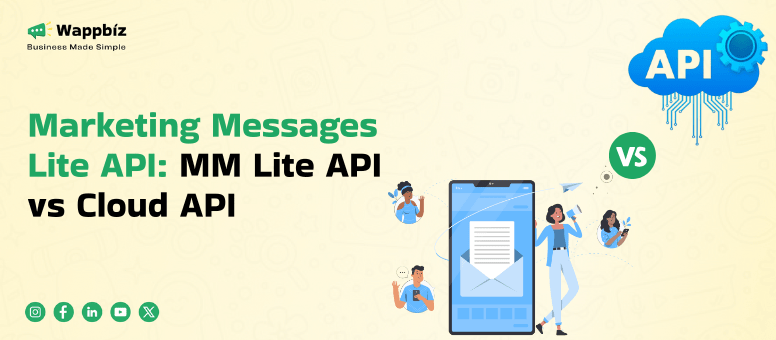
Introduction to Marketing Messages Lite API The Marketing Messages Lite API is a revolutionary WhatsApp...
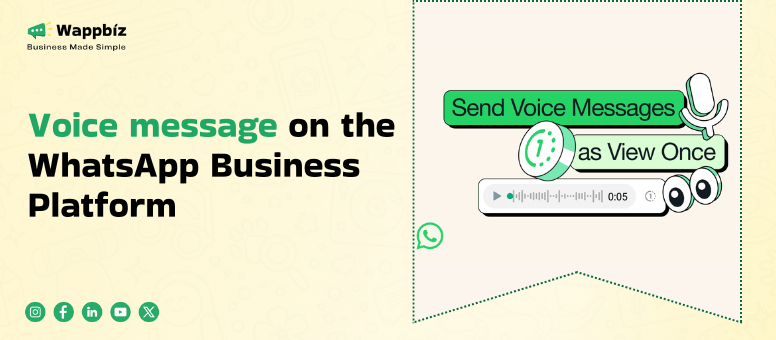
Faster and smoother communication is a must for businesses today in this rapid digital era....
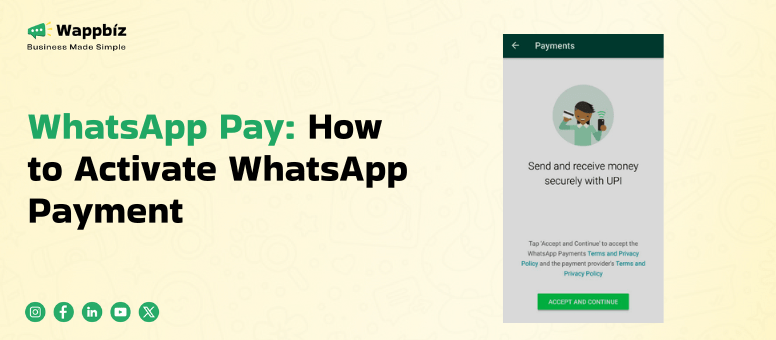
With the pace of change in the digital arena, companies are continually looking for efficient...
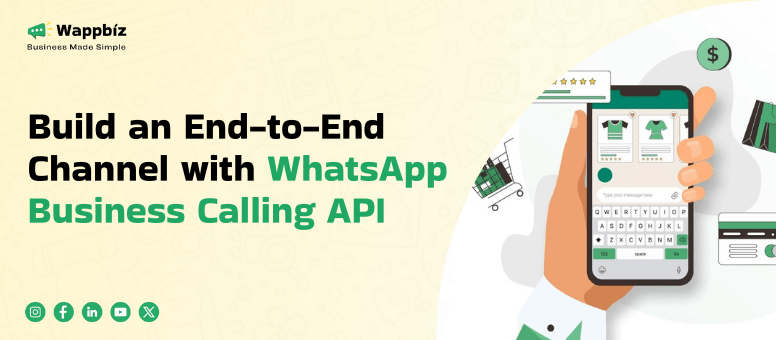
In a fast-paced digital age, businesses must stay ahead by providing seamless communication channels. WhatsApp...
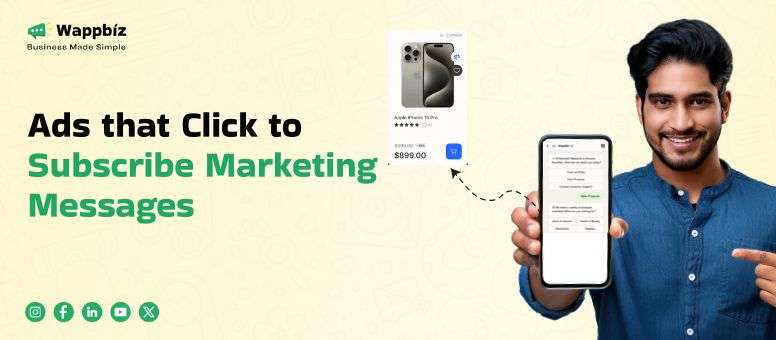
Customer Engagement in Digital Age: A Product-centric Perspective In the current digital world, customer engagement...
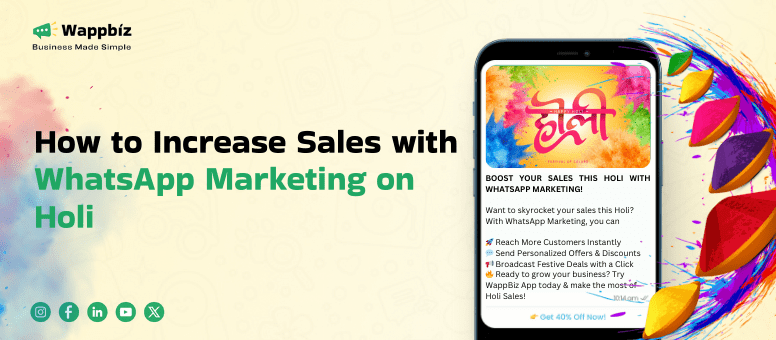
Holi is more than just a festival of colors; in addition to fun and cheer,...
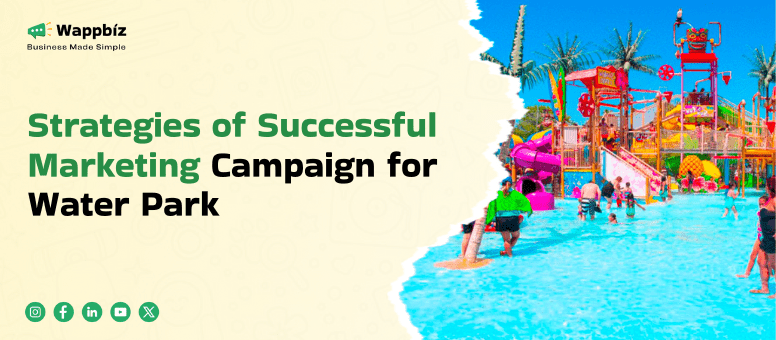
The CORE foundation of marketing a water park is a well-planned marketing campaign for Water...
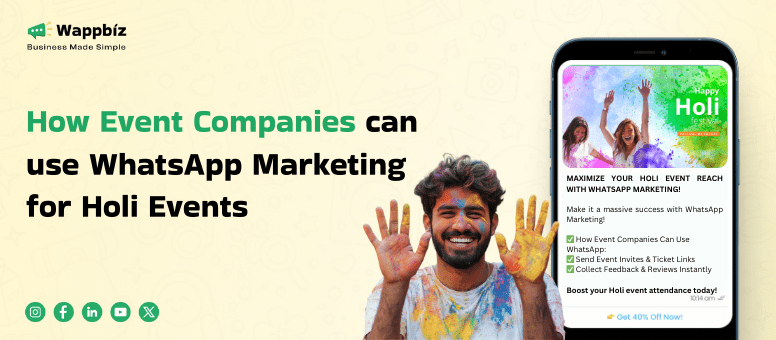
WhatsApp is one of the most powerful business tools in this tech-savvy world of ours,...
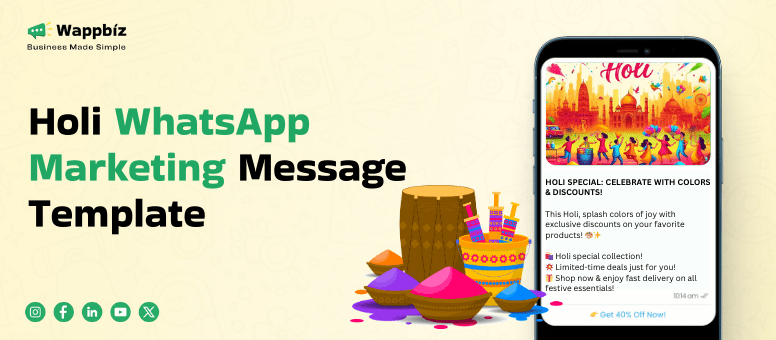
Among the most joyous and popular festivals celebrated in India and across Indian communities around...
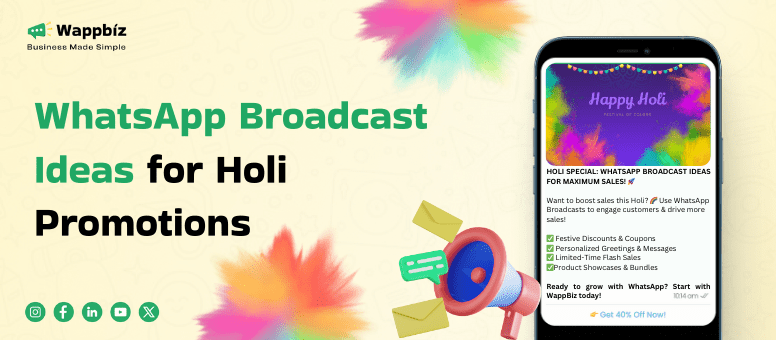
Extract value from your corporate information in a fast-paced digital world where many businesses are...